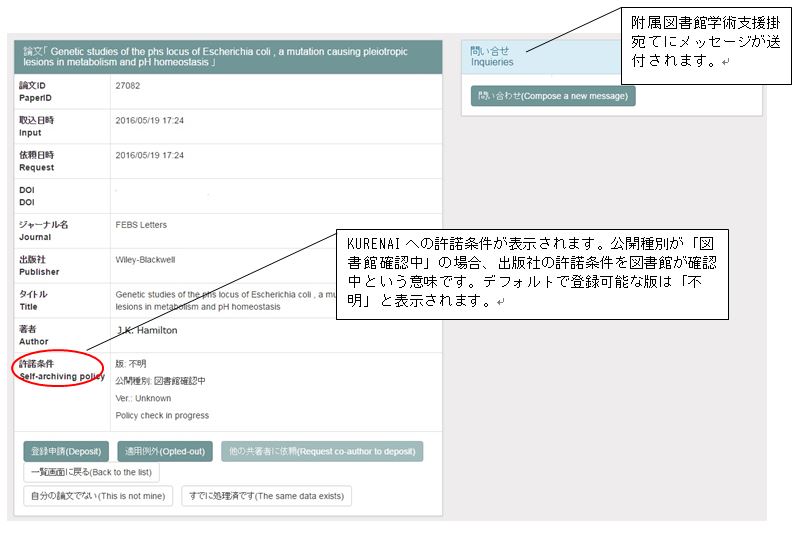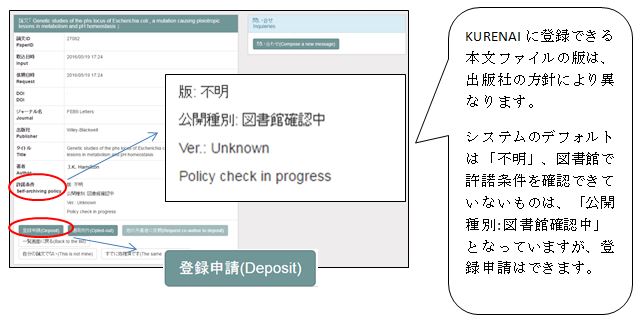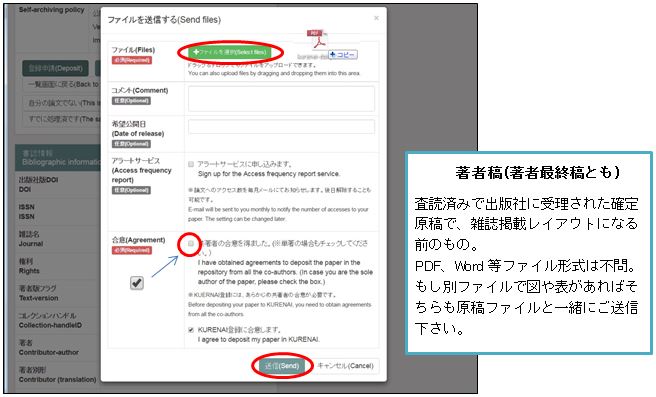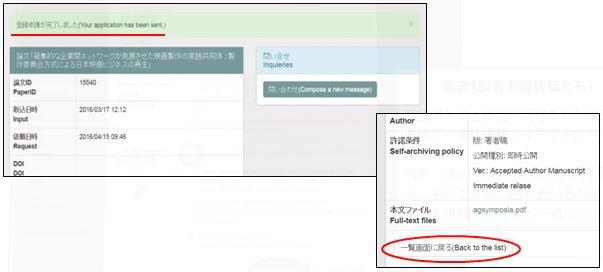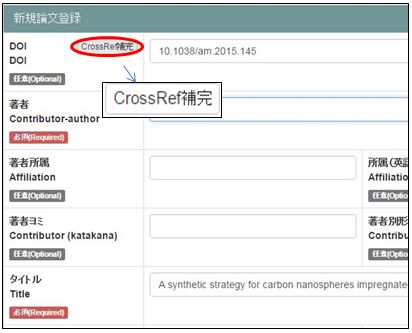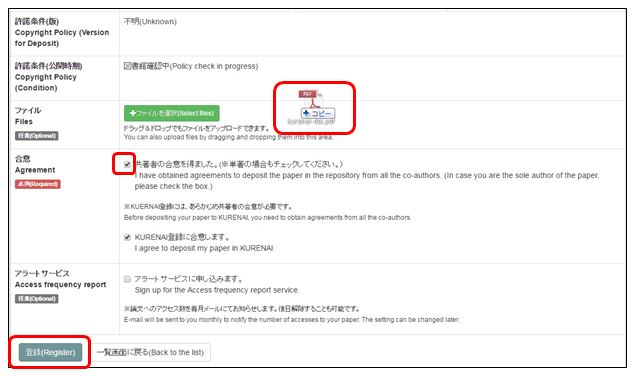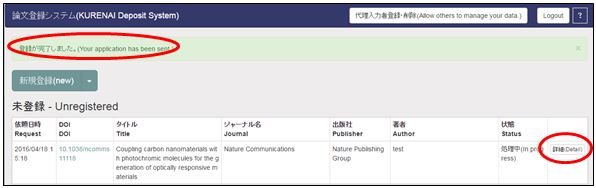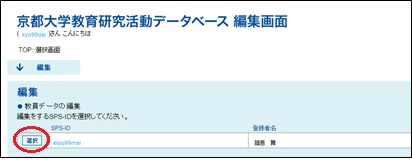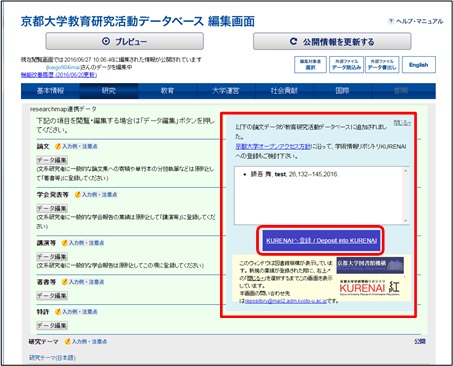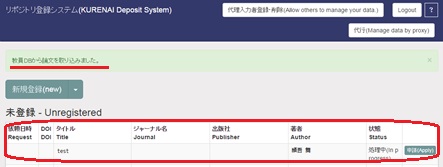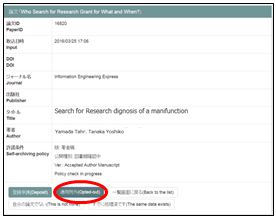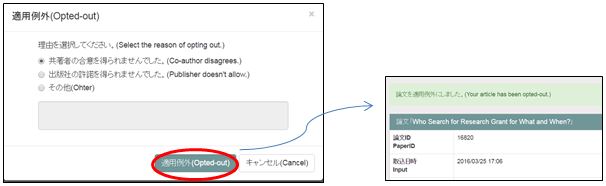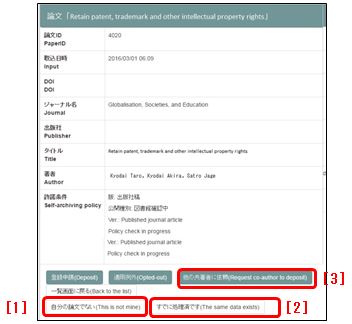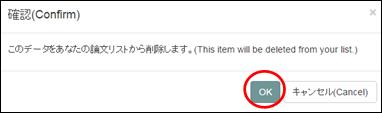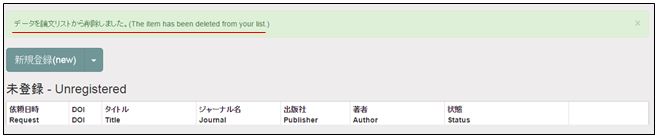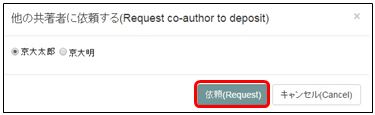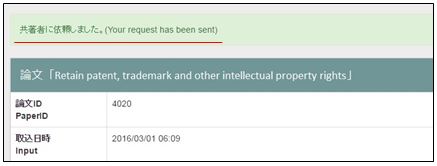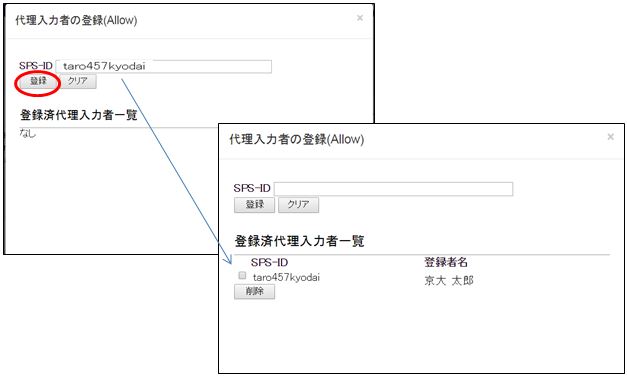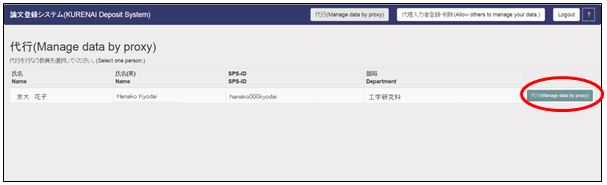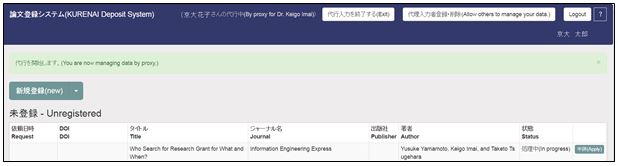KURENAI Deposit System

■Click this icon to login KURENAI Deposit System
リポジトリ登録システムとは、オープンアクセス方針の対象となる論文を京都大学学術情報リポジトリKURENAIに登録申請するためのシステムです。
抄録・引用文献データベースWeb of Scienceや研究者データベースresearchmapからデータを取得しています。
登録システムをご利用いただけるのは、SPS-IDをお持ちの教職員です。
※SPS-IDをお持ちでない教職員の方、「リポジトリ登録システム」による手続きがうまくいかない方は、登録手順の説明に従い、「登録申請書」により手続きをしてください。
The KURENAI Deposit System has been created to promote depositing articles covered by "Kyoto University Open Access Policy". The system uses Scopus data and researchmap data.
This system is available to Kyoto university faculty and staff with SPS-ID. If you don't have SPS-ID or the system does not work, please send Registration Form and Data files of your article by mail.
(Reference)
- 京都大学オープンアクセス方針 Kyoto University Open Access Policy
https://www.kulib.kyoto-u.ac.jp/content0/13092 - 京都大学学術情報リポジトリKURENAI Kyoto University Research Information Repository "KURENAI"
https://repository.kulib.kyoto-u.ac.jp/dspace/ - 京都大学学術情報リポジトリKURENAIへの登録手順 How to deposit your article in Kyoto University Research Information Repository (KURENAI)
https://www.kulib.kyoto-u.ac.jp/content0/13090 - リポジトリ登録システムマニュアル(PDF 版) KURENAI Deposit System manual
https://www2.kulib.kyoto-u.ac.jp/kurenaiku/Screensetting.pdf
リポジトリ登録システムマニュアル KURENAI Deposit System manual →PDF ver.
- 0. 手順の流れ Registration process
- 1. ログイン How to Login
- 2. 画面構成 Screen settings
- 3. 登録申請 How to deposit
- 4. 適用例外申請 How to Opt out
- 5. 非表示処理 Non-display processing
- 6. 代行申請 How to register an agent
0. 手順の流れ Registration process
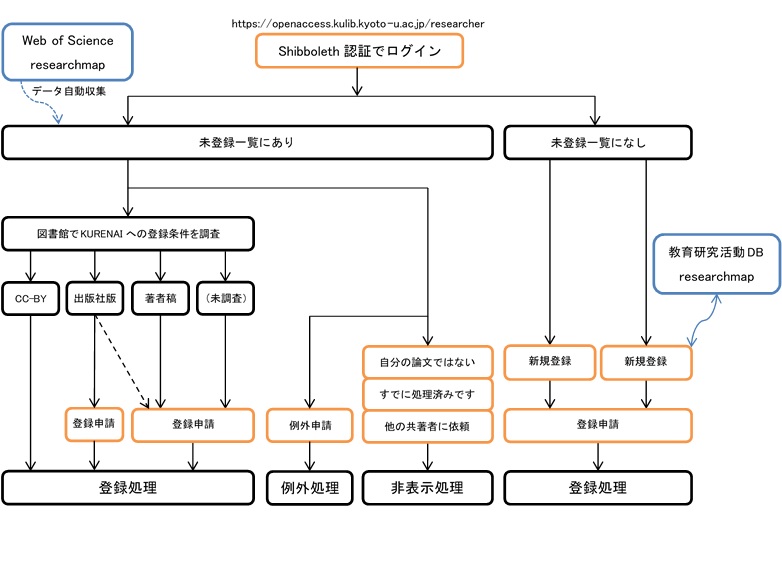
*たいていの場合KURENAIへの登録が可能な、著者稿のファイルを添付します。ただし出版社稿掲載OKで京大非購読誌の場合は出版社稿のファイルを添付して下さい。
If you are not sure the publisher's policy about self-archiving, please send the author's final manuscript.
You do not need to send the data file in the following cases:
- Published version; the Library will retrieve the published version from the publisher's website.
- The version already publicized in a preprint server or a similar public sites: please notify the URL.
1. ログイン How to Login
リポジトリ登録システムにログインします。Log in to the KURENAI deposit system.
① https://openaccess.kulib.kyoto-u.ac.jp/researcher/ にアクセスすると、Shibboleth認証画面に遷移するのでSPS-IDとPasswordを入力してログインします。
Go to https://openaccess.kulib.kyoto-u.ac.jp/researcher/ and login via Shibboleth with your SPS-ID and password.
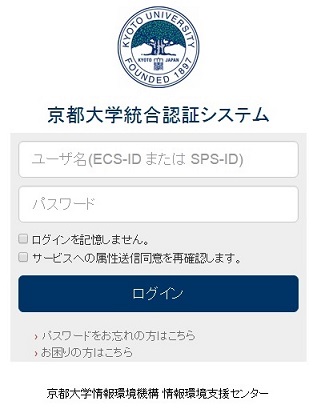
② リポジトリ登録システムのトップ画面の一覧画面が開きます。List window opens.
2. 画面構成 Screen settings
[1] 論文一覧画面 List window
[2] 論文詳細画面 Detail window
3. 登録申請 How to deposit
リポジトリ登録システムは他のDBと連携して、論文データを取得し、一覧に表示させています。一覧に表示されている論文と表示されていない論文とで申請手順が異なります。
登録申請後、図書館側で順次KURENAIに登録します。
A procedure depends on whether an article data exists or not in the list.
[1] 未登録一覧にあり Use data in "Unregistered" list
① 一覧画面の「未登録」論文の最右列にある[申請] ボタンをクリックして論文詳細画面を開きます。 To open Detail window, click the [Apply] button.
② [許諾条件]項目で、登録できる版を確認してから、[登録申請]ボタンをクリックして送信画面を開きます。 Confirm the version in "Self-archiving policy", then click the [Deposit] button to open application screen.
③ ②で[許諾条件]項目に「版: 著者稿」とあるか、または「版: 出版社稿」で京大非購読誌の場合は、本文ファイルの添付が必要となるので、[+ファイルを選択]でファイルを選択します。
許諾条件が「版: 出版社稿」で京大購読誌なら原則本文ファイル添付不要。
あらかじめ共著者の合意を得たうえで[合意]項目の「共著者の合意を得ました」にチェックして[送信]ボタンをクリックします。単著の場合もチェックします。
If the version in "Self-archiving policy" is "Accepted Author Manuscript", please attach files. If "Self-archiving policy" is "Published journal article", You do not need to send the data file limited to when the Library can retrieve the publisher version from the publisher's website. Check the box of "I have obtained agreements to deposit the paper in the repository from all the co-authors" and click the [Send] button. *Before depositing your article to KURENAI, you need to obtain agreements from all the co-authors. Even when you are the sole author of the article, please check the box.
④ 論文詳細画面に戻り「登録申請が完了しました」というメッセージが表示されます。[一覧画面に戻る]ボタンをクリックして一覧画面に戻ります。
After returning to Detail window, the message "Your application has been sent" appears. To return to List window, click the [Back to the list] button.
⑤ 一覧画面に戻ると登録申請した論文の最右列には、[申請]ボタンの代わりに[詳細]ボタンが表示されます。[Dedail] button is displayed replacing the [Apply] button on the right side of the data.
トップに戻る Jump to the top
[2] 未登録一覧になし - 新規登録(「本システムのみ」) Create data(this System only)
リポジトリ登録システムに、登録したい論文のデータがない場合、データを新規に入力して登録申請できます。If a data doesn't exists in the list, please create a data.
① 一覧画面の[新規登録]の▽ボタンをクリックして、「本システムのみ」を選択します。Click the [▽] button at the right of the [(new)] button, select [This system only].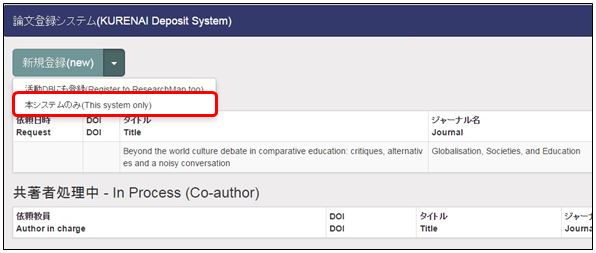
② 新規論文登録画面に遷移するので、各項目を入力します。Please enter information on the registration screen.
③ [登録]ボタンをクリックします。 Click the [Register] button at the bottom of the screen.
④ 一覧画面に遷移し、未登録一覧に登録した論文が表示されます。論文の最右列には、登録申請後に表示される[詳細]ボタンが表示されます。The data is displayed on the List window.
トップに戻る Jump to the top
[3] 未登録一覧になし - 新規登録(「活動DBにも登録」) Create data(Register to ResearchMap too)
京都大学教育研究活動データベース(以下、活動DB)にも論文データを登録する場合に、この機能を使用します。You can use this fanction to register a data on the Activity Database on Education and Research, Kyoto University ("KatsudoDB") and this system.
① [新規登録(NEW)]ボタンの▽をクリックして「活動DBにも登録」を選択します。Click ▽button of the [NEW] button and select [Register to ResearchMap too].
② 活動DBのログイン画面へ移動するというメッセージが表示されます。The message 「ログイン画面へ移動します.しばらくお待ち下さい.
自動的に移動しない場合は,ここをクリック してください.」 (the notice of screen transition) will be displayed.
③ Shibboleth認証で既にログインしている場合は活動DBの編集画面が開きます。代行登録の場合は、代行する教員を[選択]ボタンで選択します。When you are already logged in, the edit screen of KatsudoDB will appear. In case of an agent registration, please select [選択]button of your researcher.
④ 以下の活動DBのマニュアルにそって、活動DBに論文を登録する。
https://www.tam2.adm.kyoto-u.ac.jp/sys5/db/03/03/bunshokyoyu-doc2.nsf/Aa100?OpenAgent&UNID=90EEB7796FEF077D49257A0700095DEE
Register the article data in KatsudoDB according to the its manual below.
https://www.tam2.adm.kyoto-u.ac.jp/sys5/db/03/03/bunshokyoyu-doc2.nsf/Aa100?OpenAgent&UNID=90EEB7796FEF077D49257A0700095DEE
⑤ 活動DB の公開情報を更新したら、編集画面にKURENAIへの誘導画面が表示されます。 ただし、誘導画面が表示されるのは以下の条件にあてはまる論文を登録した場合です。
1)論文の出版年が2015年以降
2)researchmapで分類が「論文」(Miscでない)
3)researchmapで公開されている
この誘導画面の[KURENAIへ登録]ボタンをクリックします。誘導画面が表示されない場合は、researchmapからデータを都度取り込むための以下URLへアクセスして下さい。https://openaccess.kulib.kyoto-u.ac.jp/researcher?kyouindb=1
After updating the data of KatsudoDB, the message of leading to KURENAI in the edit screen will popup if (1)the article is published in 2016 and (2)the article's researchmap classigication is not "Misc" and (3)the article is opened in researchmap. Click [Deposit into KURENAI] button.
⑥ リポジトリ登録システムのトップ画面が開き、先ほど登録した論文のデータが未登録一覧に表示されます。
When the top screen opens, the article data registered in researchmap will be displayed in the Unregistered list.
⑦ [1]未登録一覧にありの手順に従って登録します。
Apply it according to Use Data in "Unregistered" list.
4. 適用例外申請 How to Opt out
義務対象論文について共著者の許諾確認ができない場合や出版社がリポジトリへの登録を認めていない場合などはKURENAIへ登録することができないので、適用例外申請を行います。
登録申請時にエンバーゴ(公開禁止期間)内であることは適用例外の対象事由ではありません。
You can opt out when co-authors or publishers disagree on depositing the article in KURENAI. Embargo is not an excuse to opt out.
① 未登録一覧で[申請]ボタンをクリックして論文詳細画面を開きます。論文詳細画面下部の[適用例外]ボタンをクリックして、適用例外申請画面を表示します。
Click the [Apply] button in the Unregistered list to open Detail window. Click the [Opted-out] button to open application window.
② 理由を選択して[適用例外]ボタンをクリックし、適用例外処理を行うと論文詳細画面に戻ります。
After selecting the reason of opting out, click the [Opted-out] button. Then List window appears again.
③ 一覧画面に戻ると適用例外申請をした論文が完了済一覧に表示されます。
After you return back to the Detail window, the opted-out article is displayed in the "Registered in KURENAI" list.
5. 非表示処理 Non-display processing
登録詳細画面のボタンを使用して、未登録一覧にある論文を未登録一覧に表示されないようにする機能です。
It is a function to make the article non-displayed in the Unregistered list.
[1] 自分の論文ではない This is not mine
別の人の論文が自分に誤って表示されている場合に、その論文を未登録一覧から削除するため使用するボタンです。
When another person's articles are displayed, you can click this button is to remove the article from the Unregistered list.
① [自分の論文でない]ボタンを押すと、下記のメッセージ画面がポップアップします。[OK]ボタンをクリックします。
Click the [This is not mine] button. The below window pops up, then click the [OK] button.
② 一覧画面に遷移すると、「データを論文リストから削除しました」というメッセージが表示され、未登録一覧から論文が削除されます。
After you return back to the List Window, the message "The item has been deleted from your list" appears. Then the article is not displayed in the Unregistered list.
[2] すでに処理済みです The same data exists
同じ論文のデータが表示されている場合やKURENAIにすでに登録済の論文を未登録一覧から削除する際に使用します。
This button is to delete the article from the Unregistered list when the same data is displayed or has already been registered in KURENAI.
① [すでに処理済みです]ボタンを押すと、下記のメッセージ画面がポップアップしますので[OK]ボタンをクリックします。
Click [The same data exists] button. The below window will pop up, then click the [はい] button.
② 一覧画面に遷移すると、「重複申請を行いました」というメッセージが表示され、未登録一覧から論文が削除されます。
After you return back to the List Window, the message "Apply for a duplicate" will appear. Then the article will not display in the Unregistered list.
[3] 他の共著者に依頼 Request co-author to deposit
[他の共著者に依頼]ボタンは他の共著者がいる場合のみ表示されます。登録申請を他の共著者に依頼したい場合に使用します。
① [他の共著者に依頼]ボタンをクリックします。
② 下記の画面がポップアップするので、登録申請を依頼したい共著者をラジオボタンで(他の共著者が1人だけの場合はラジオボタンの選択は不要)選択して[依頼]ボタンをクリックします。
③ 論文詳細画面に戻り「共著者に依頼しました」というメッセージが表示されます。[一覧画面に戻る]ボタンで一覧画面に戻ります。
④ 一覧画面の「共著者処理中」に該当の論文が表示されます。依頼された共著者が自分のSPS-IDでシステムにログインすると、この論文が未登録一覧に表示されます。
6. 代行申請 Proxy registrarion
登録申請代行依頼者(著者)が代理入力者を登録し、代理入力者が登録申請を代行できるようにします。
① 一覧画面の[代理入力者登録・削除]ボタンをクリックします。
② 登録画面の[SPS-ID]の欄に代理入力者のSPS-IDを入力し、[登録]ボタンをクリックして登録します。登録済代理入力者一覧に追加されたら右上の×ボタンで画面を閉じて一覧画面に戻ります。
③ 代理入力者を登録した後、代理入力者のSPS-IDでログインすると、一覧画面上部に[代行]ボタンが表示されます。代理者入力はこの[代行]ボタンをクリックして代行入力を開始します。
④ 代行対象の教員を選択し、[代行]ボタンをクリックします。
⑤ 代行依頼者の一覧画面が開くので、登録申請処理を行います。
問い合わせ先 Contatct: 京都大学附属図書館研究支援第三掛 Repository Section, Research Support Division, Kyoto Library
repository at mail2.adm.kyoto-u.ac.jp TEL: 075-753-2618