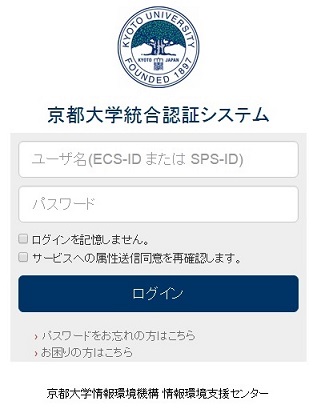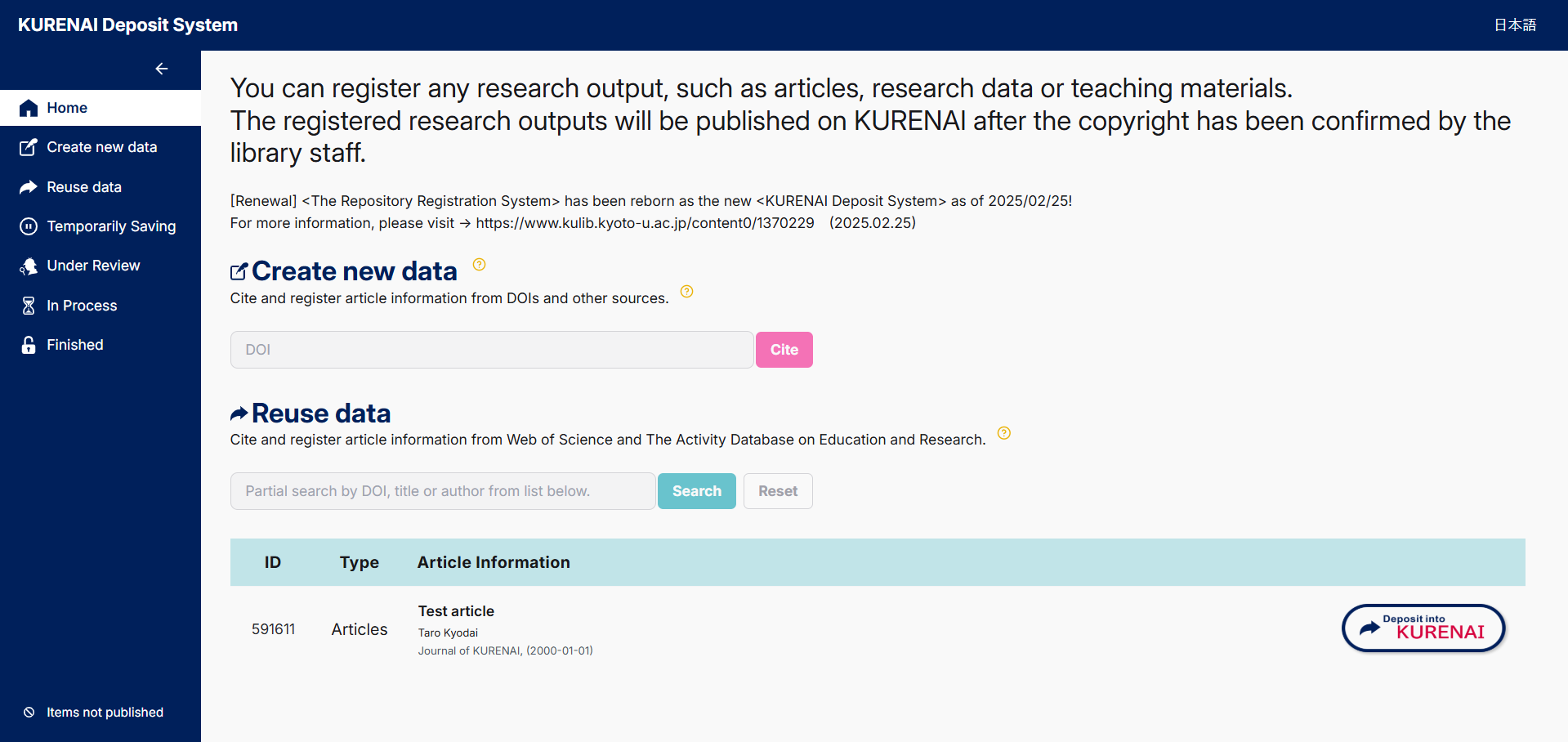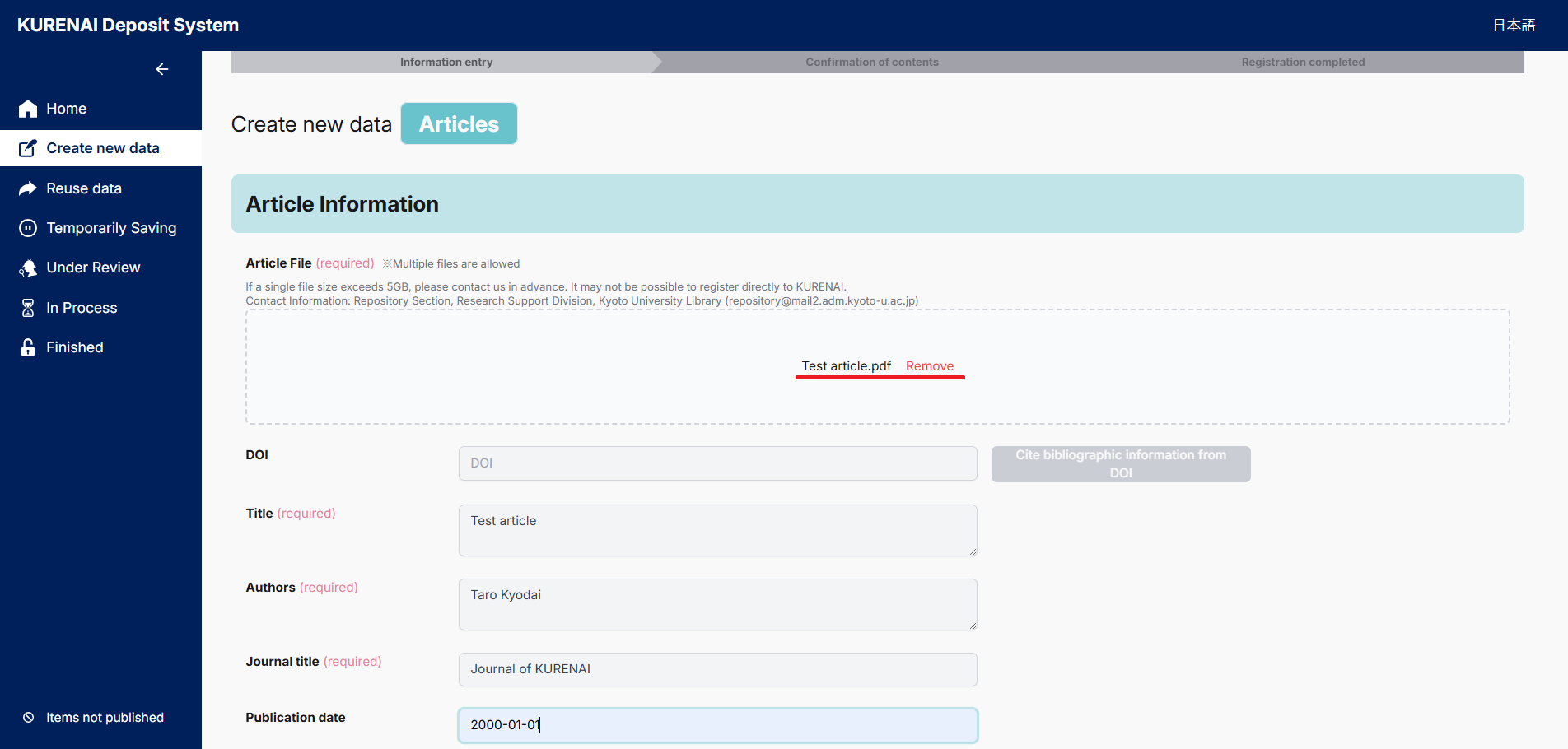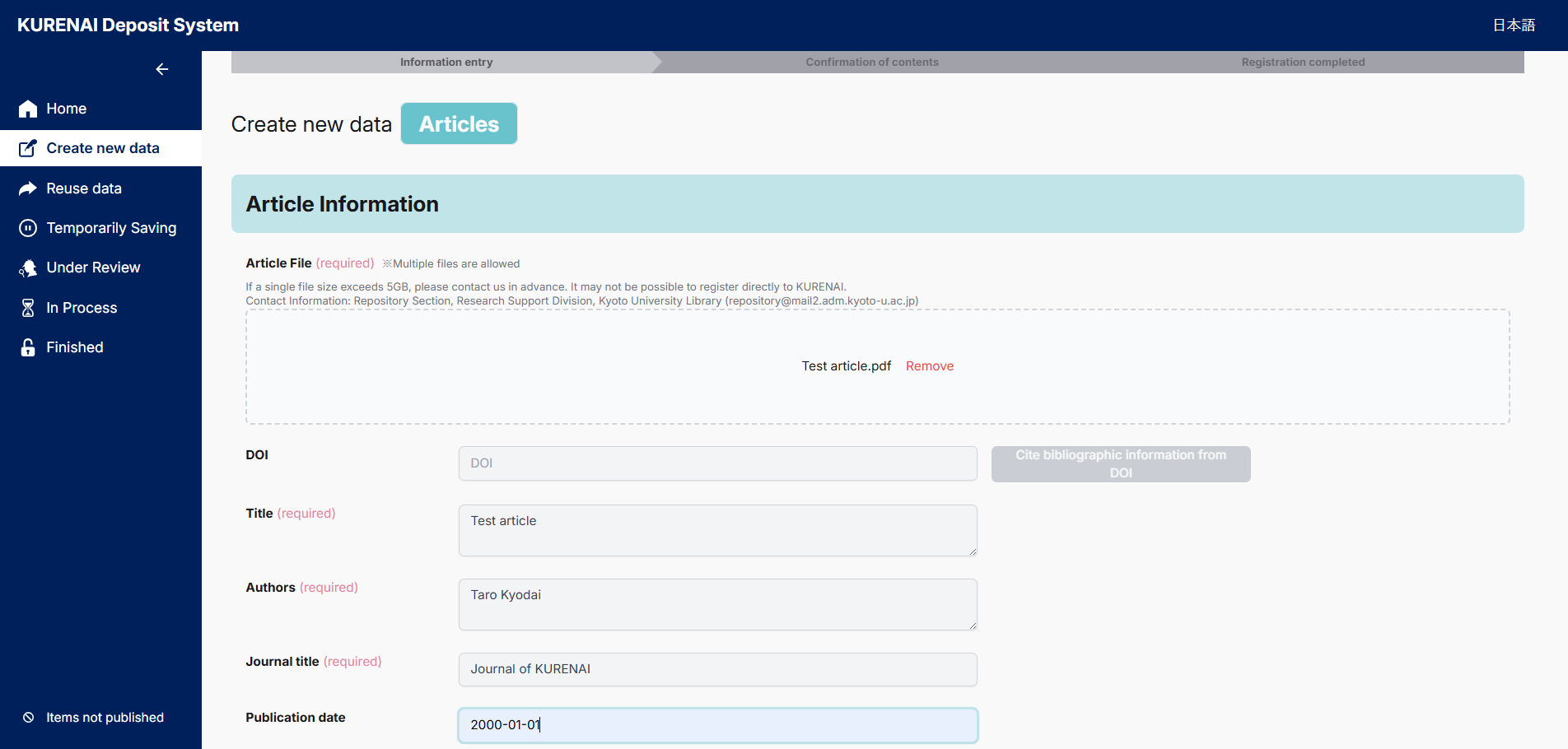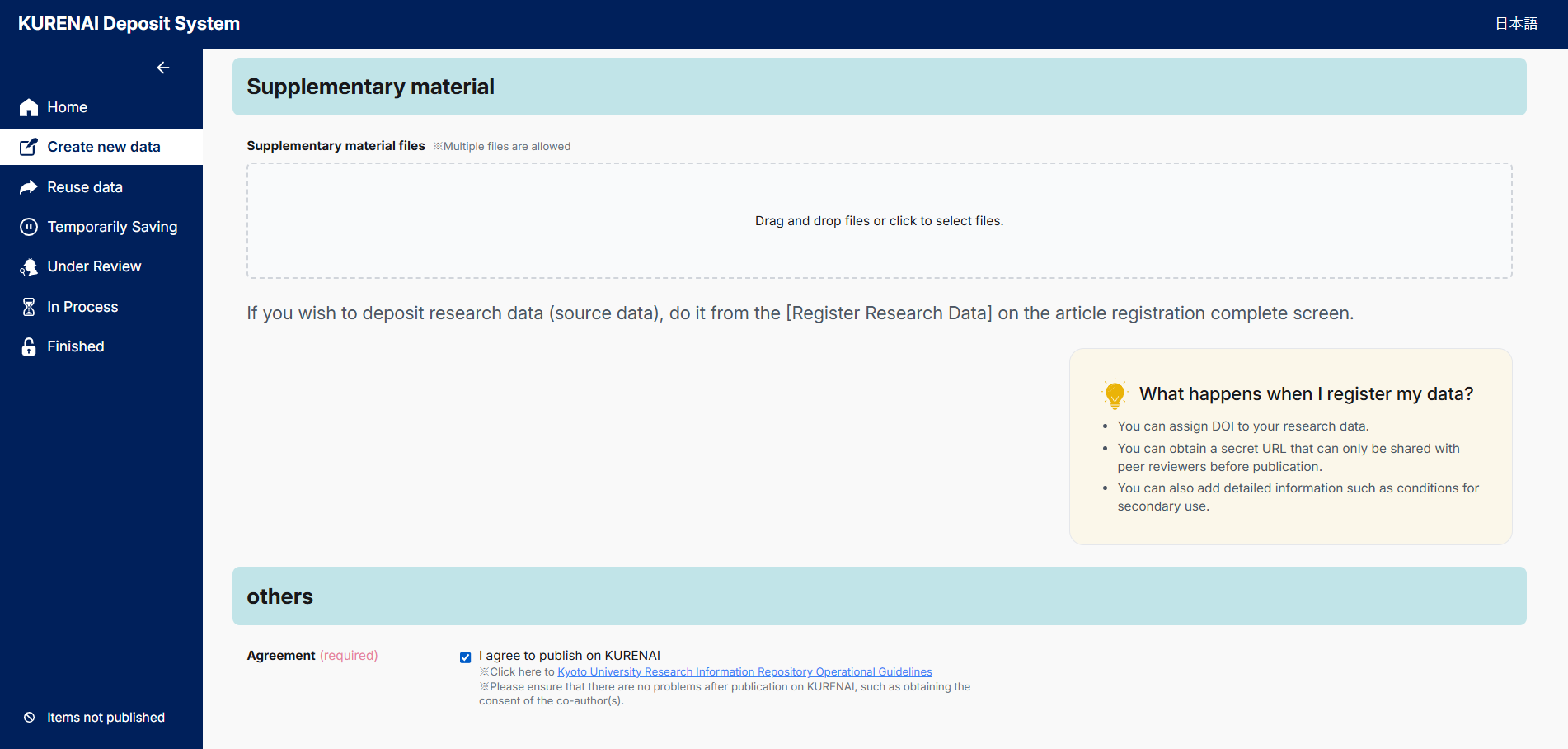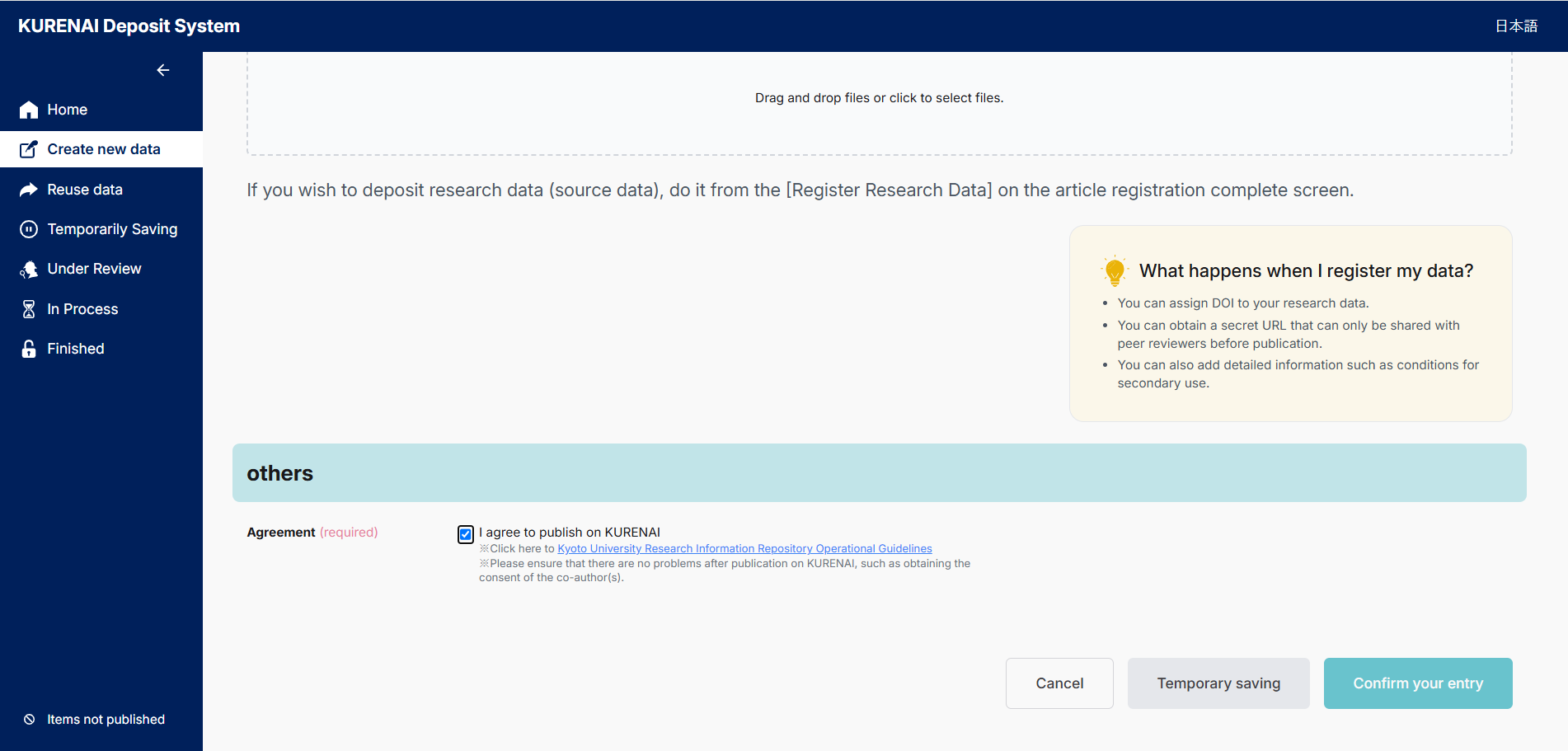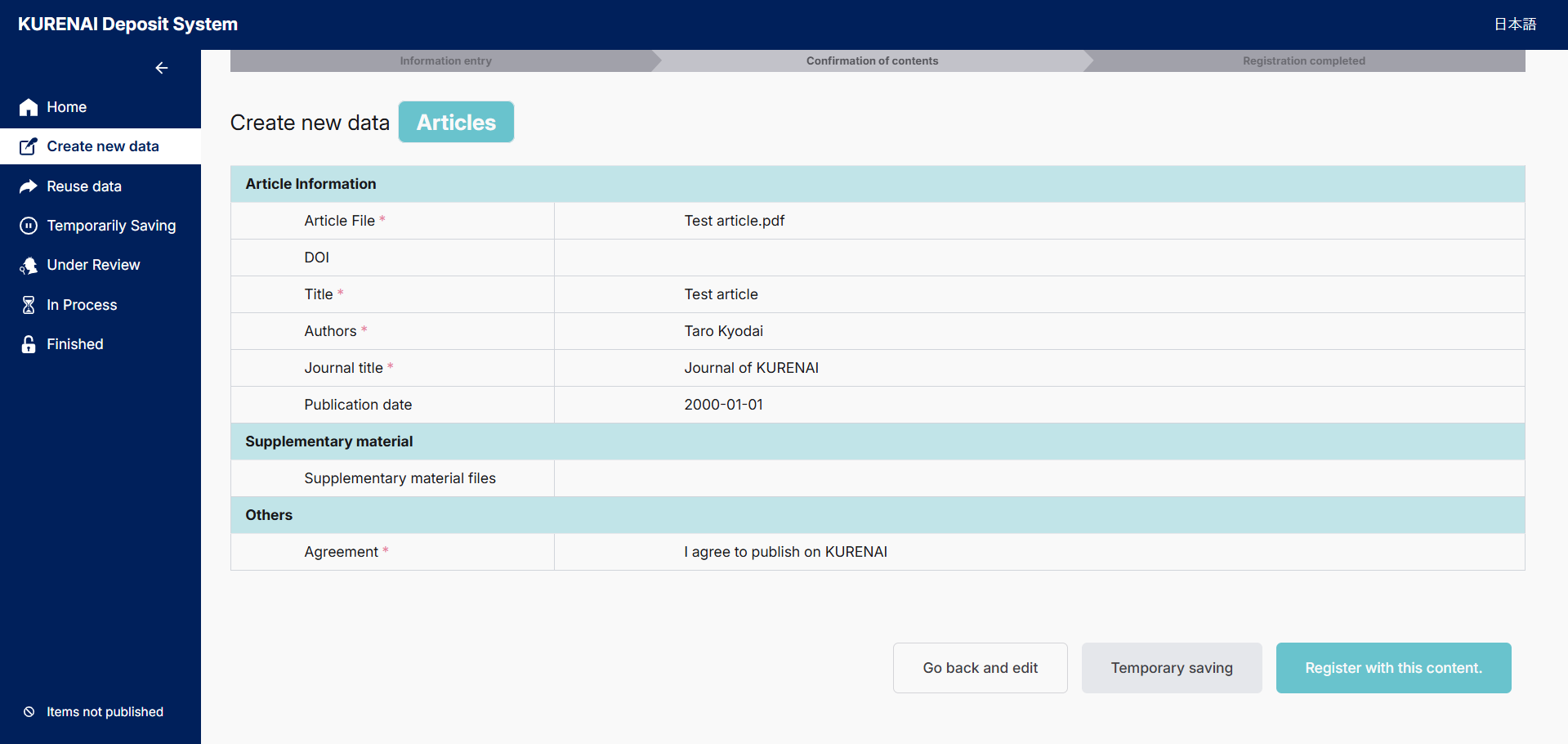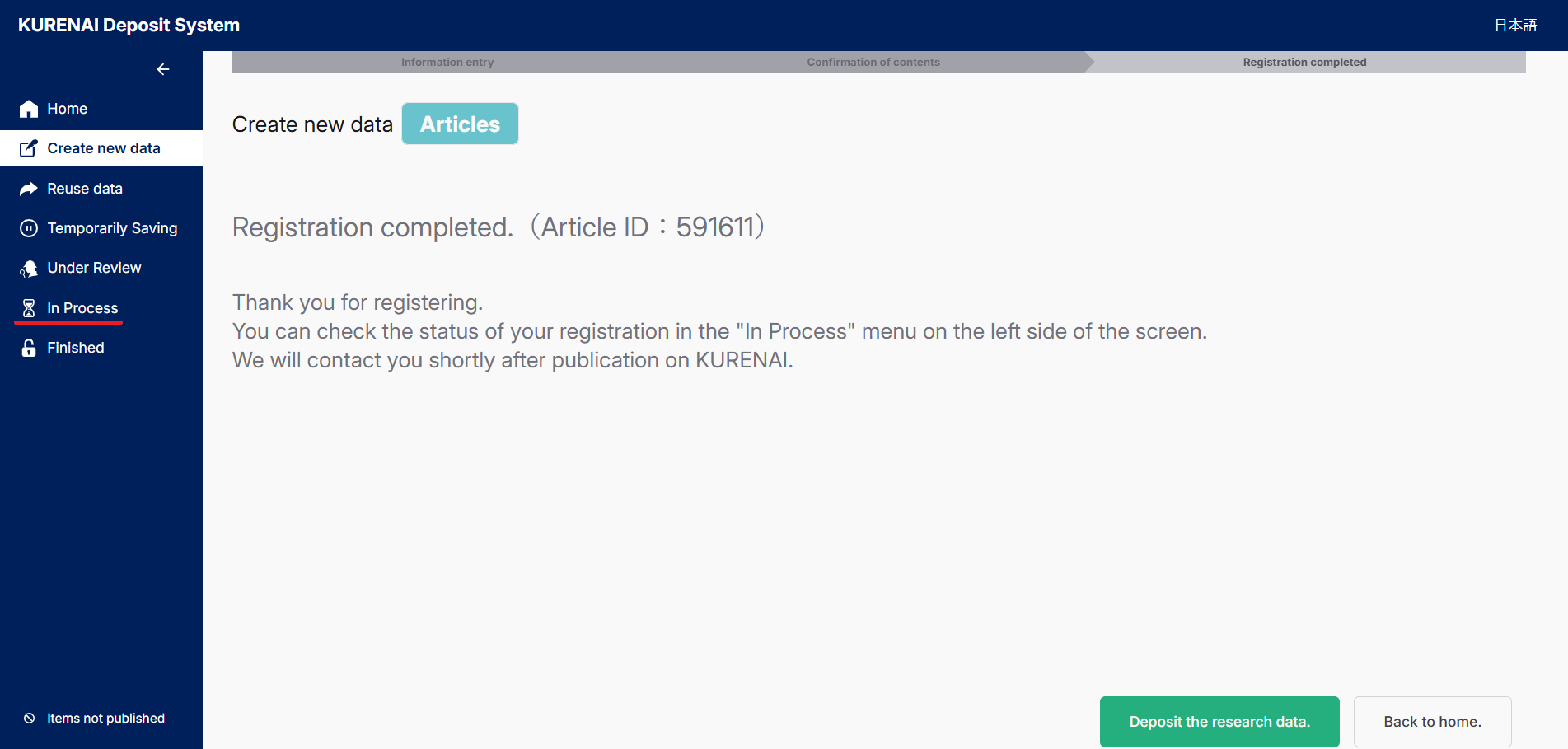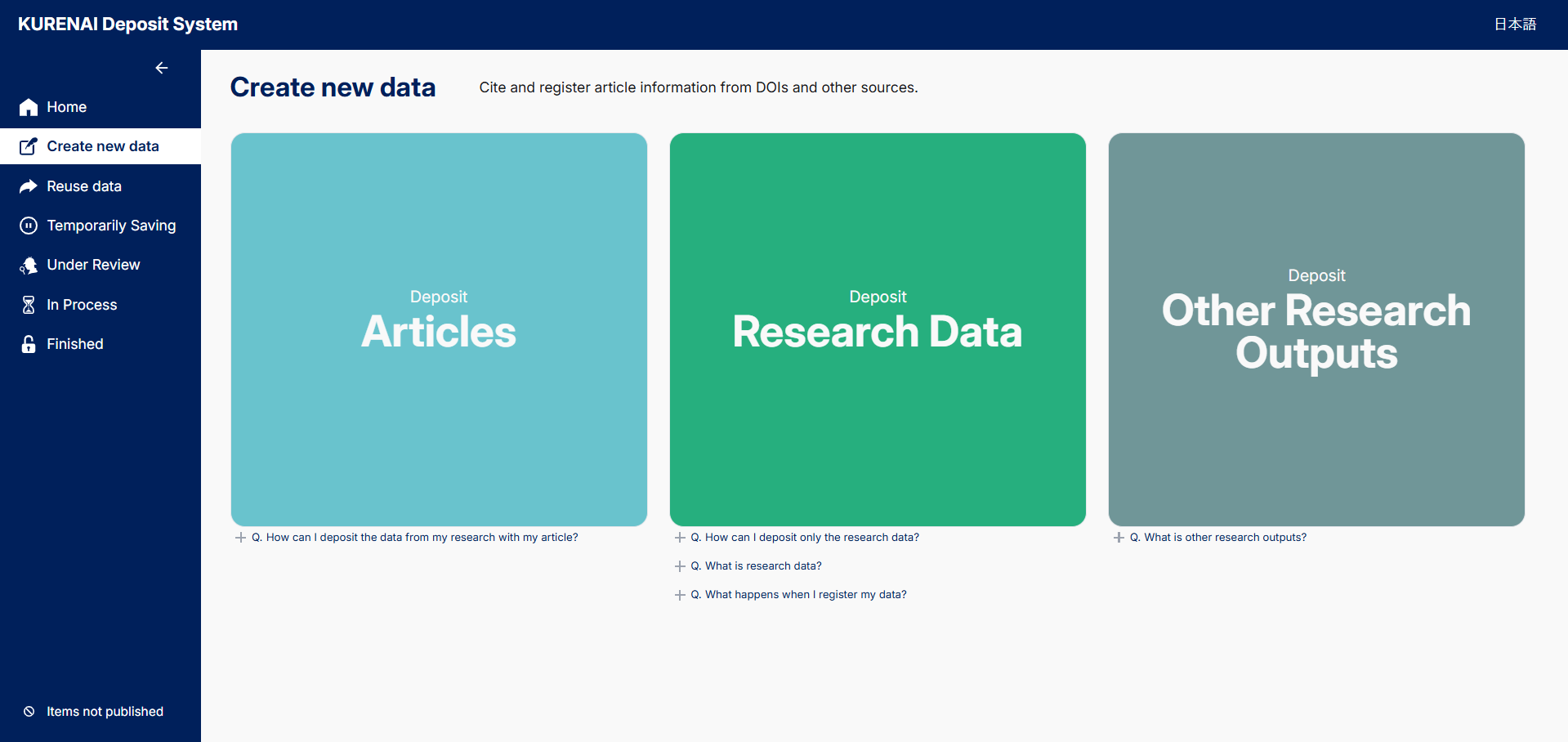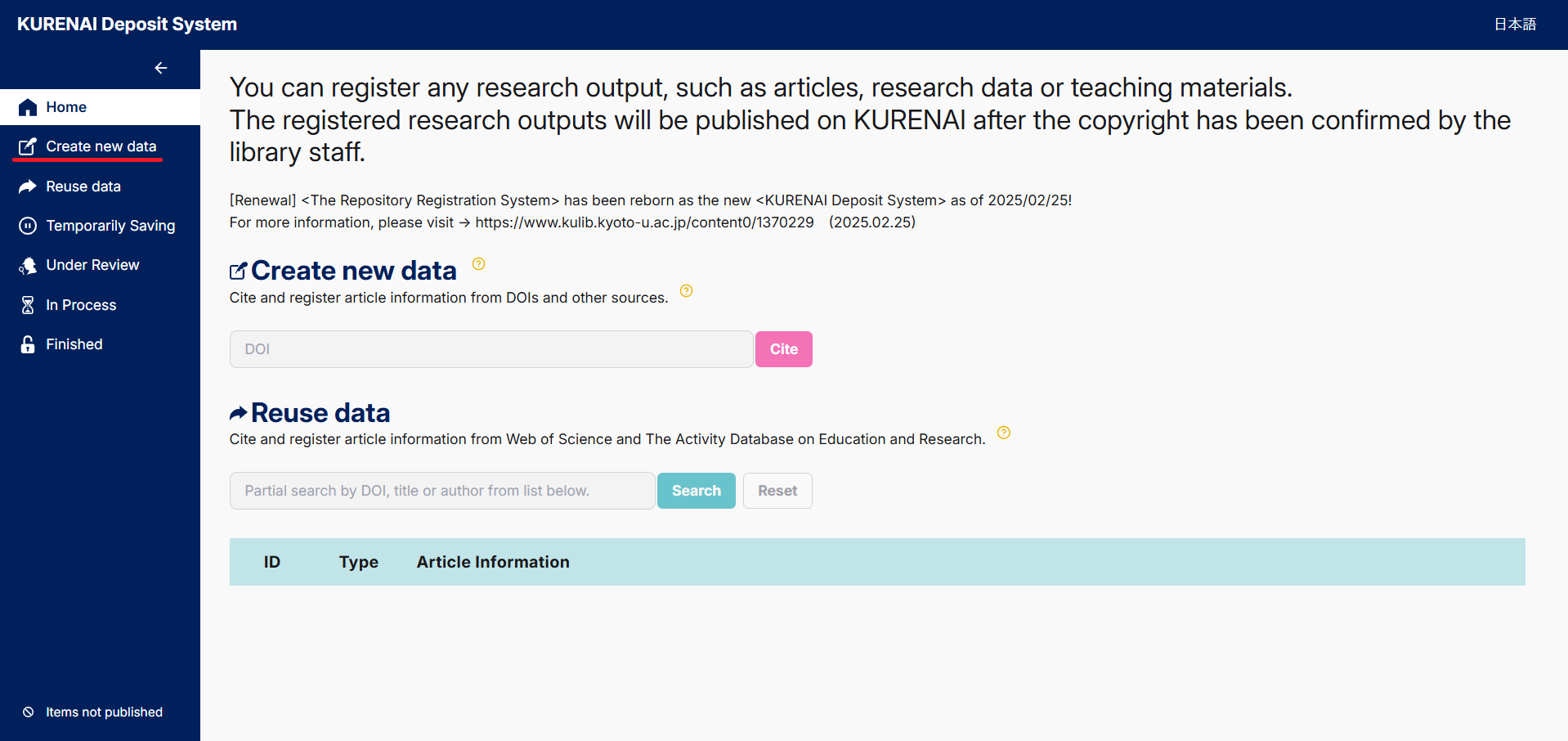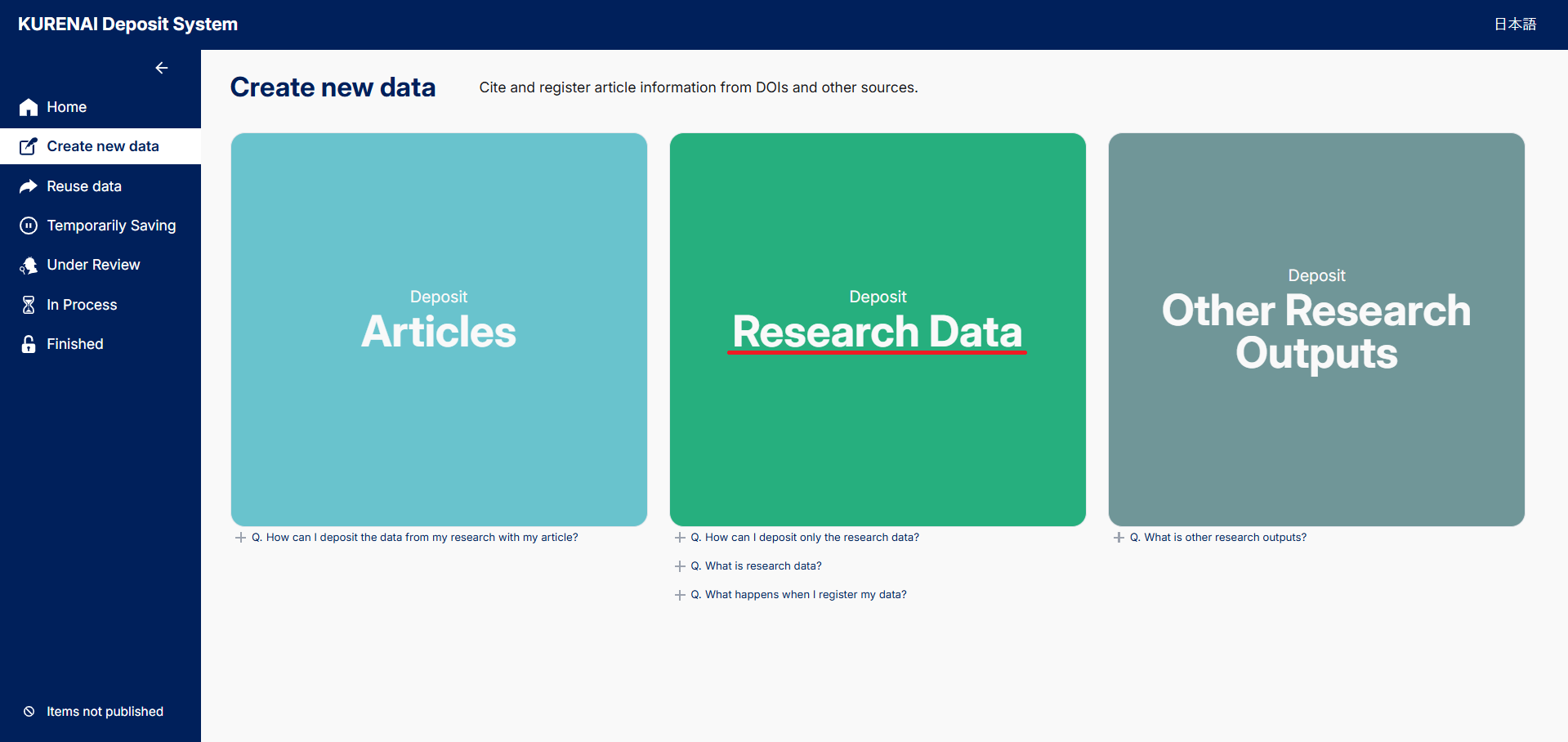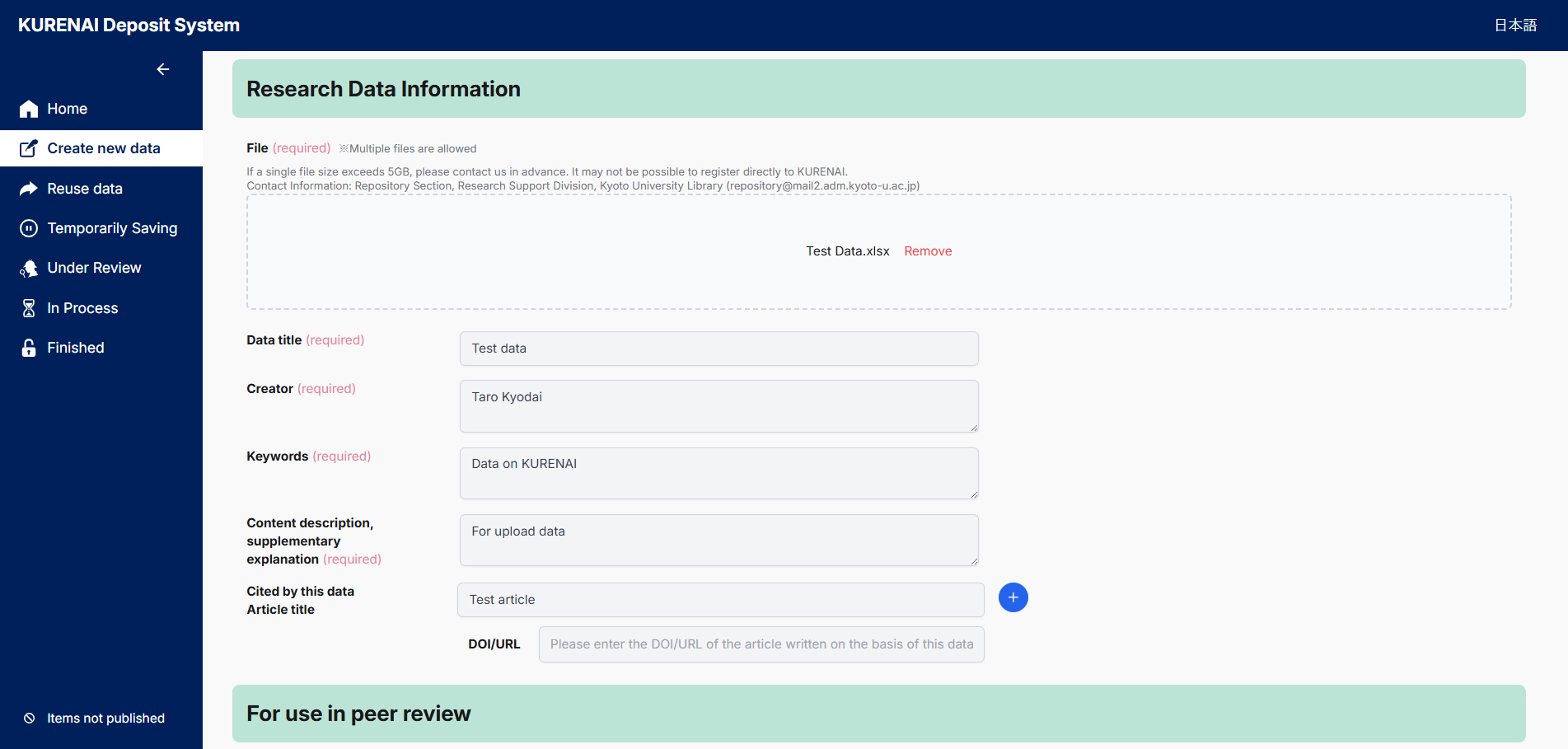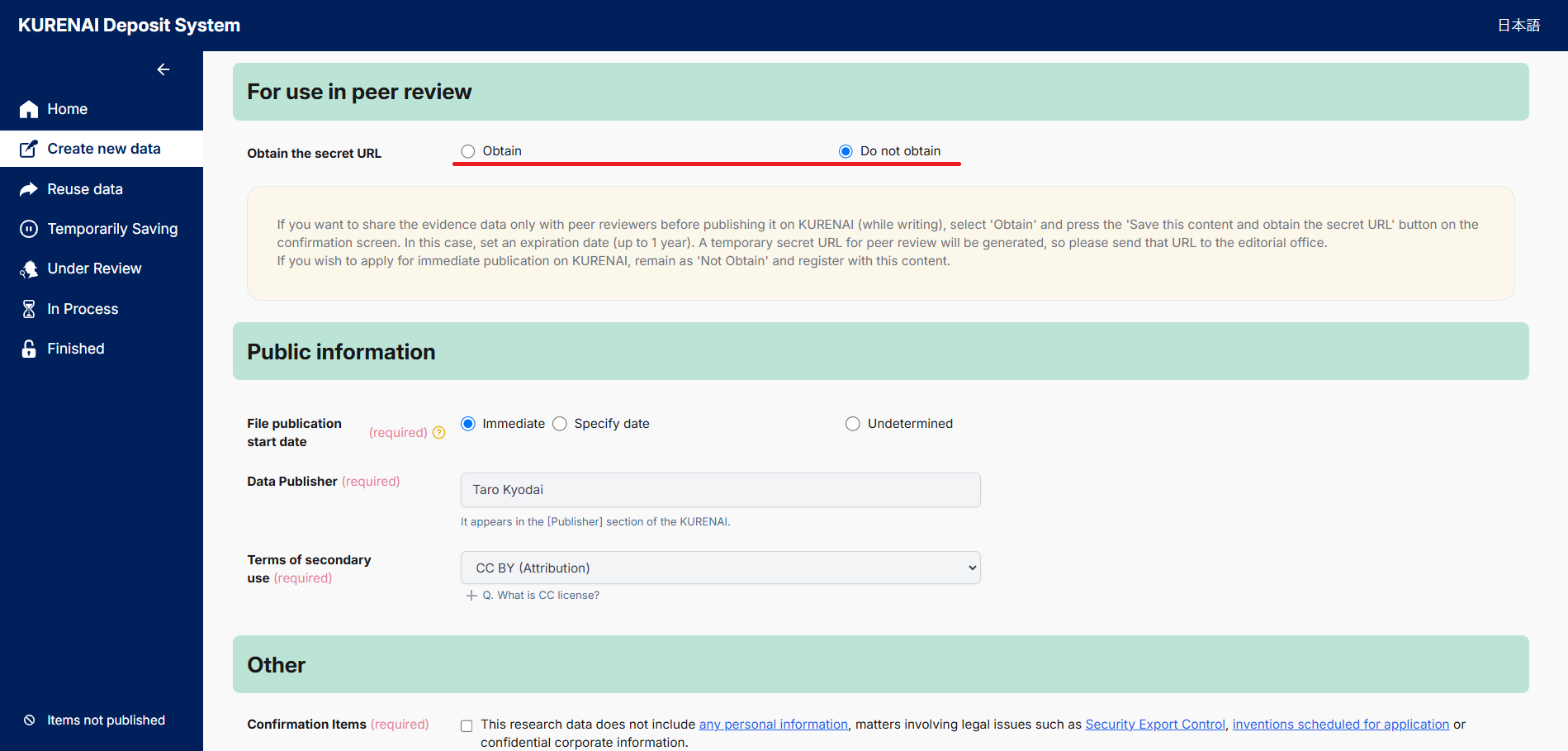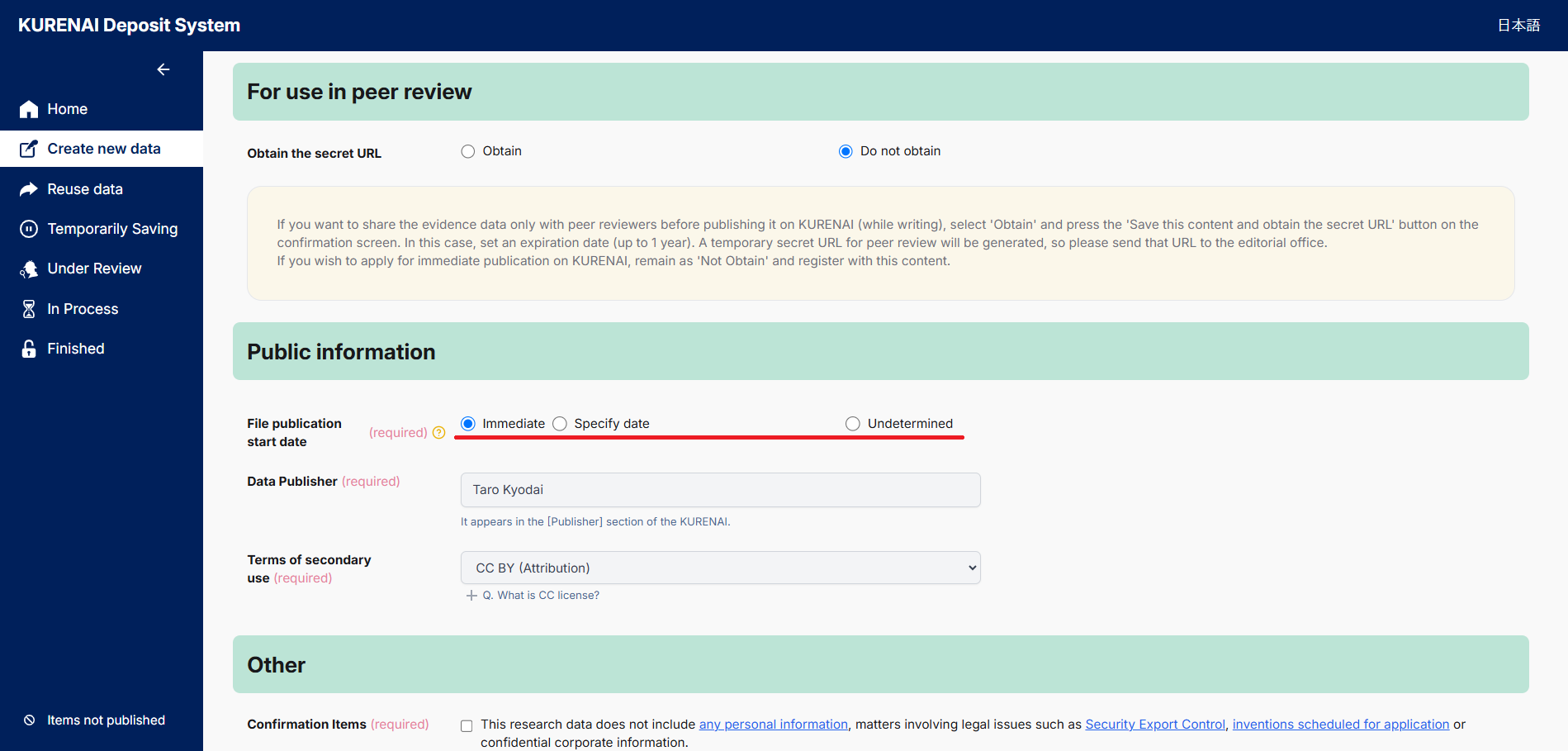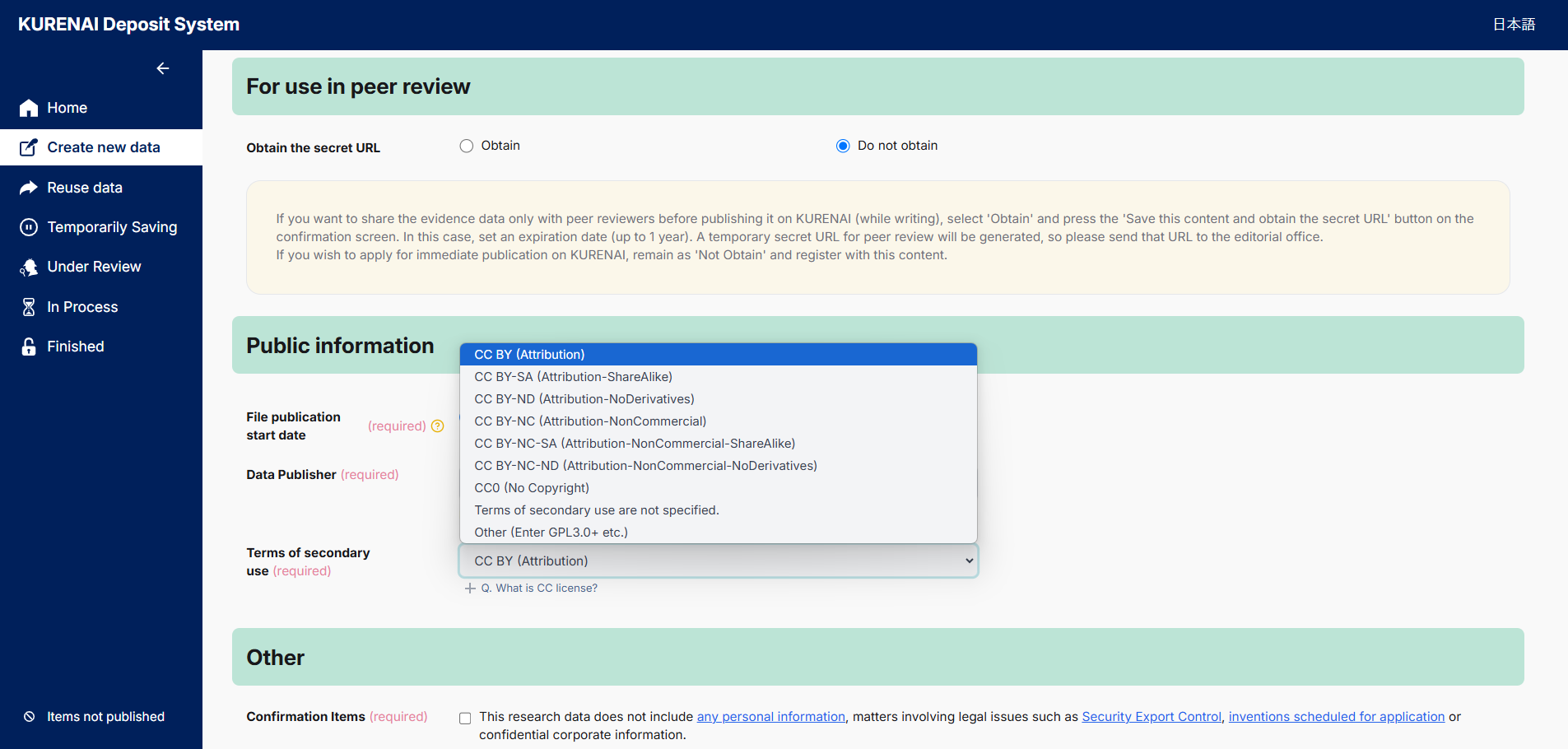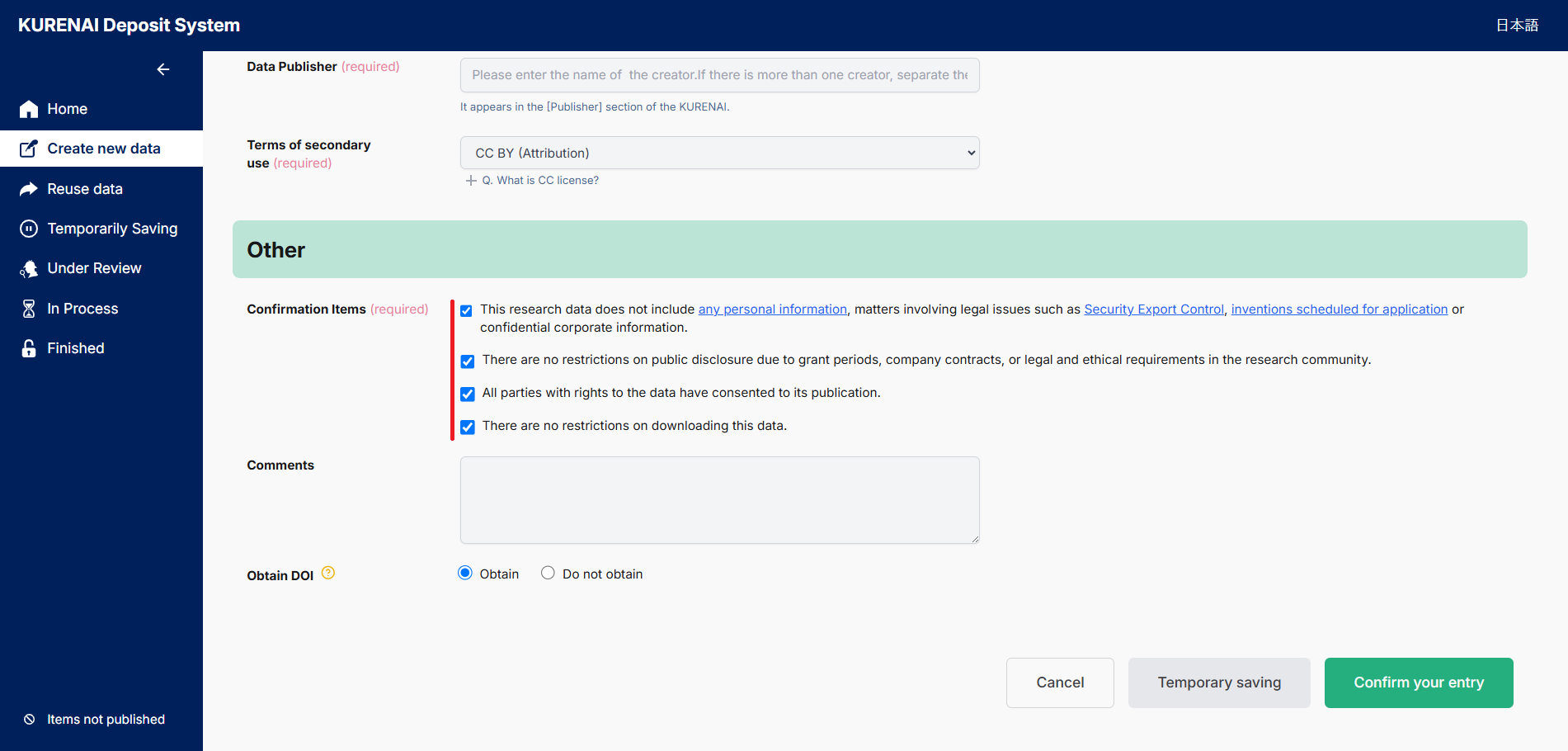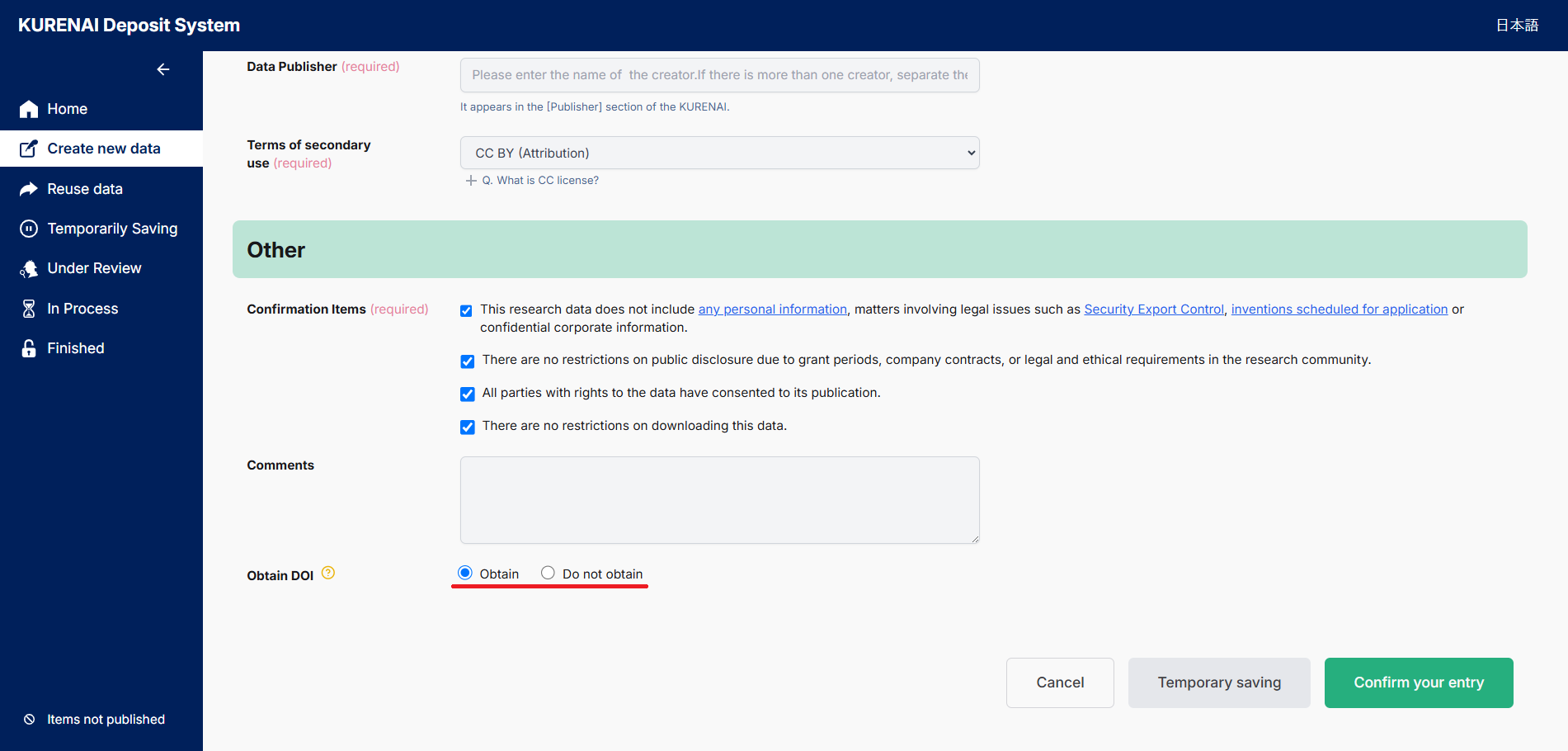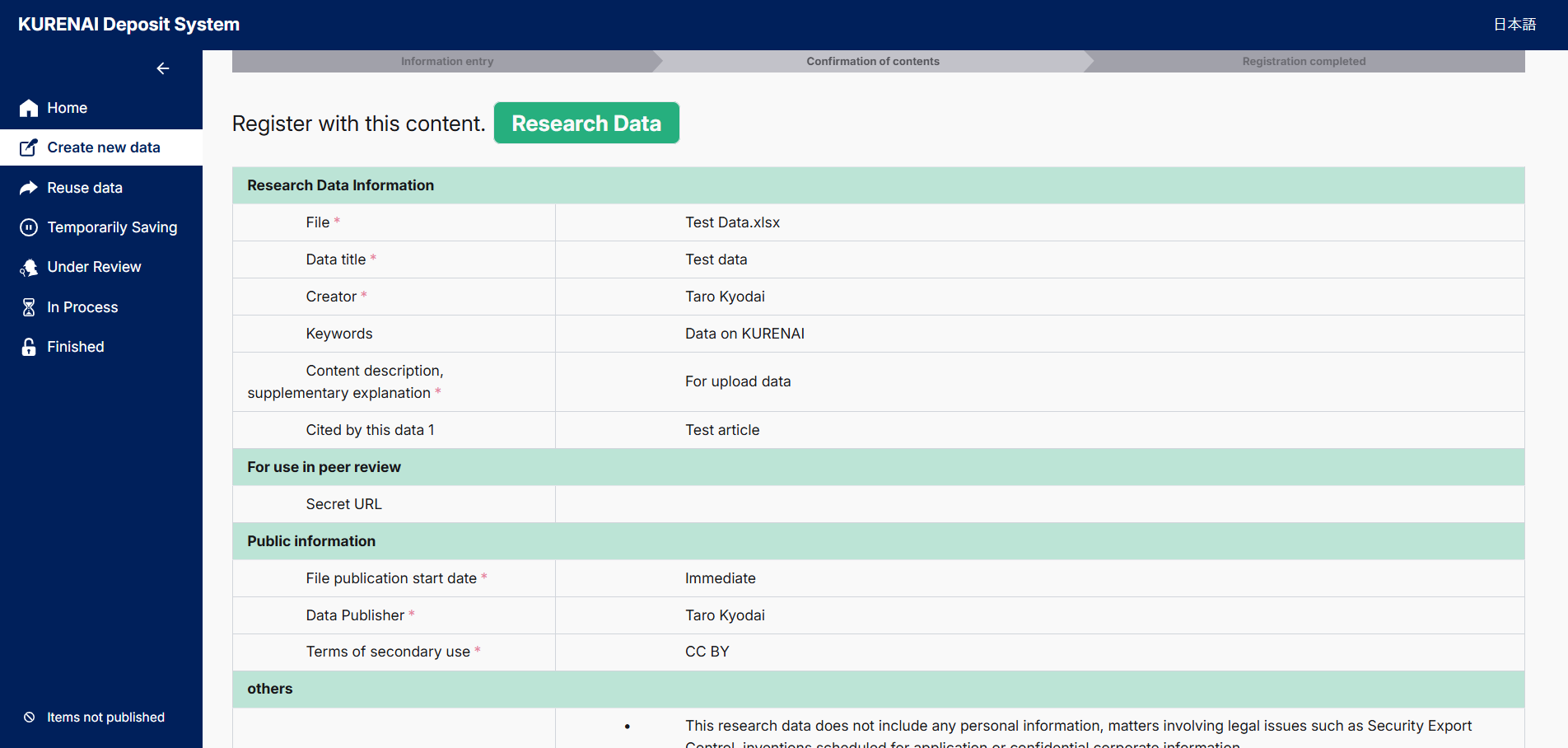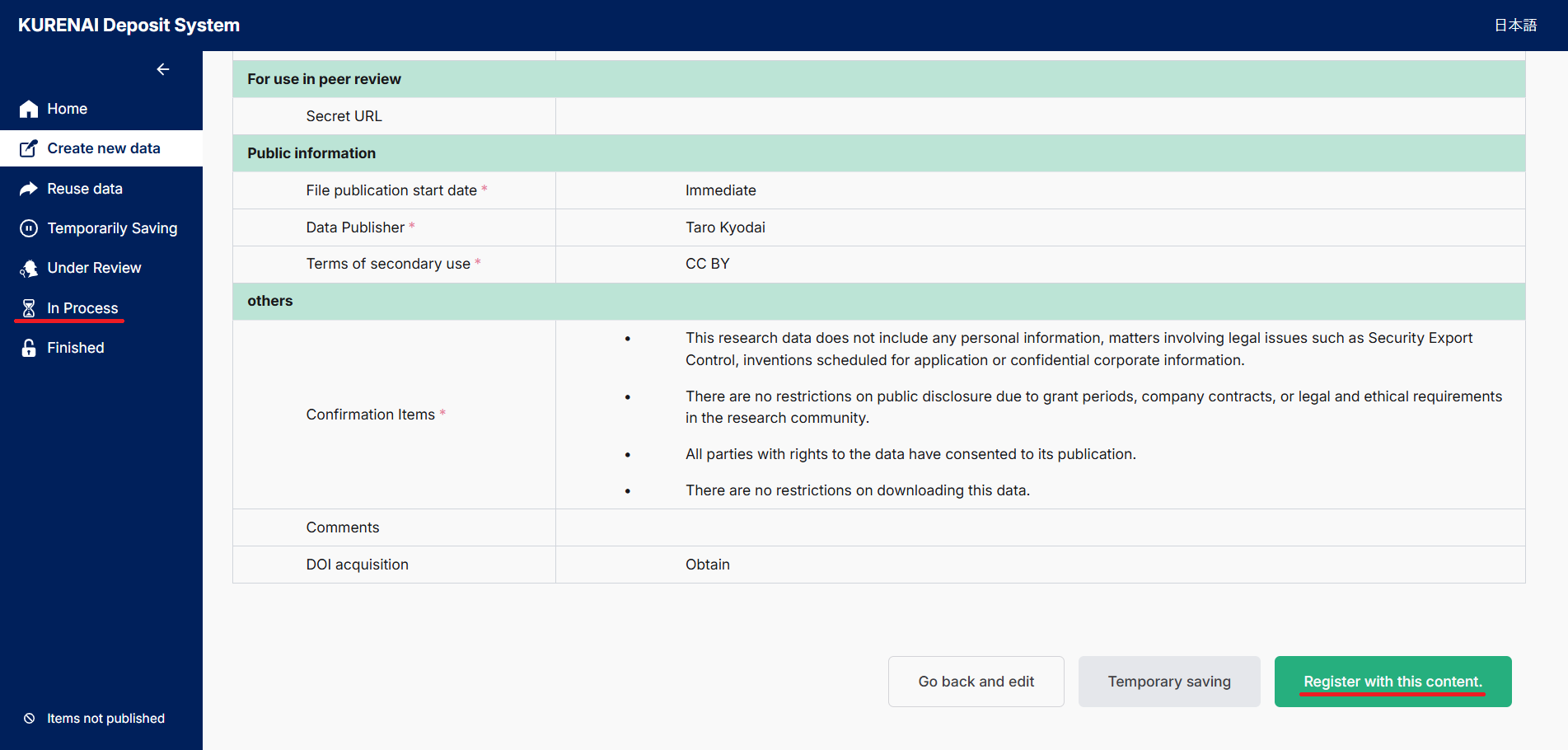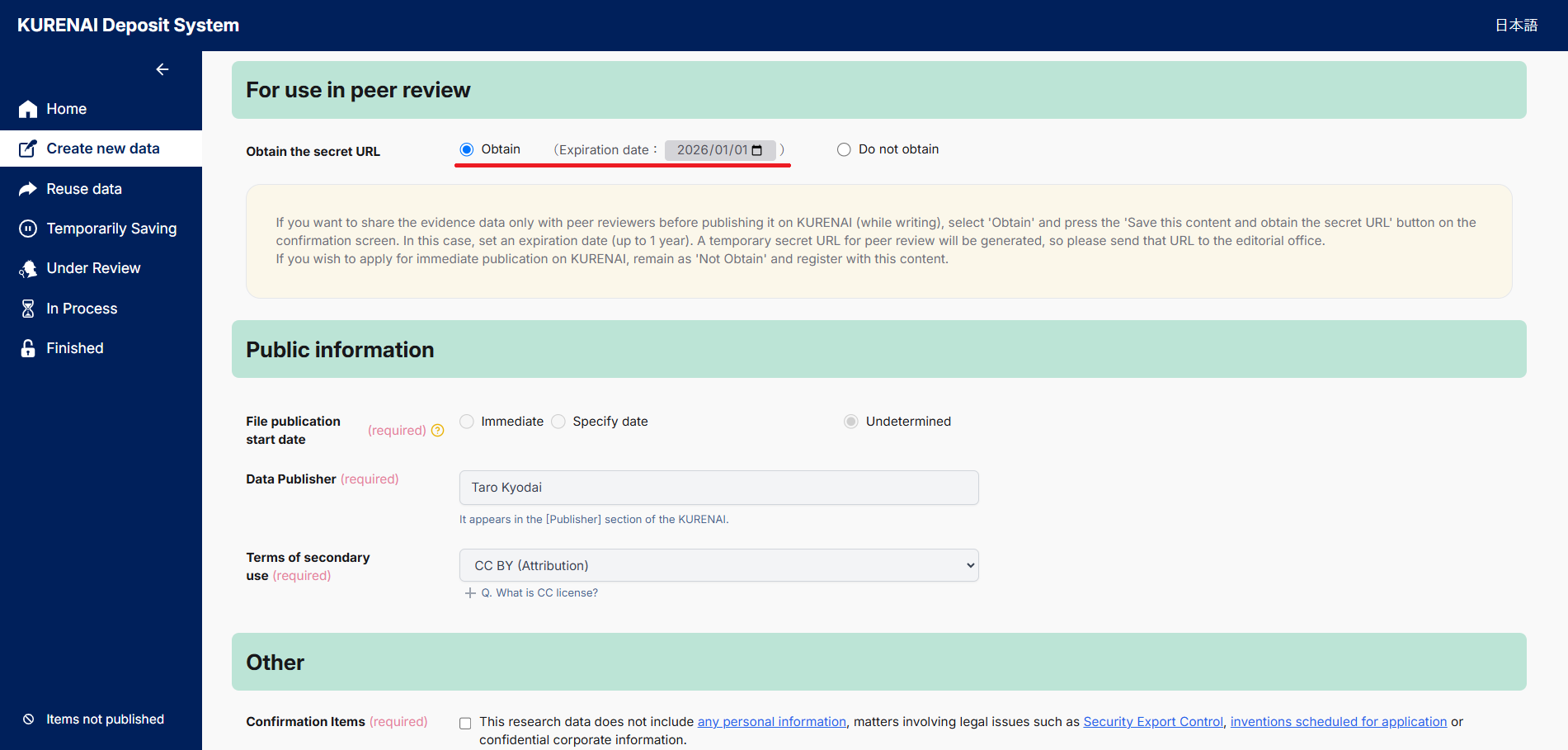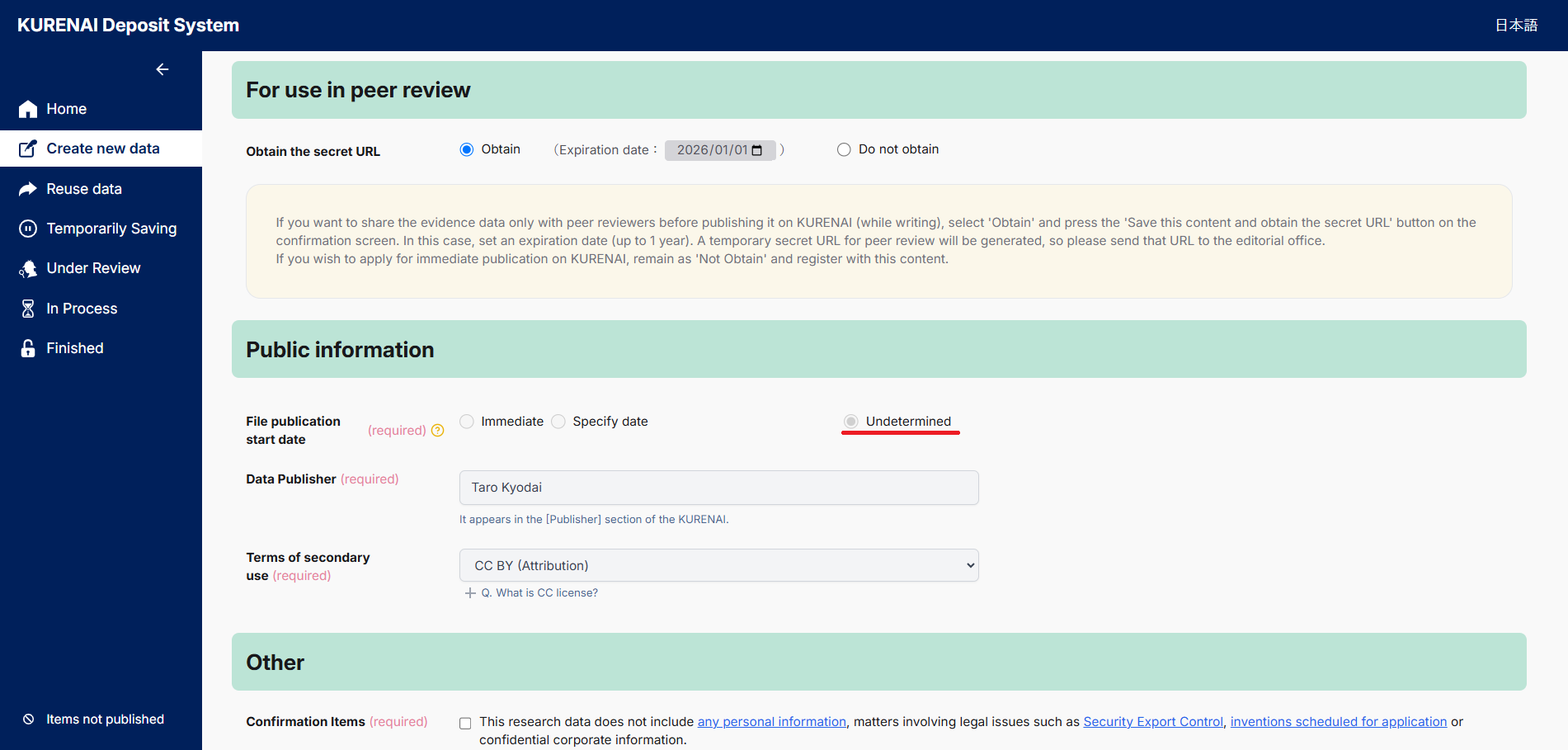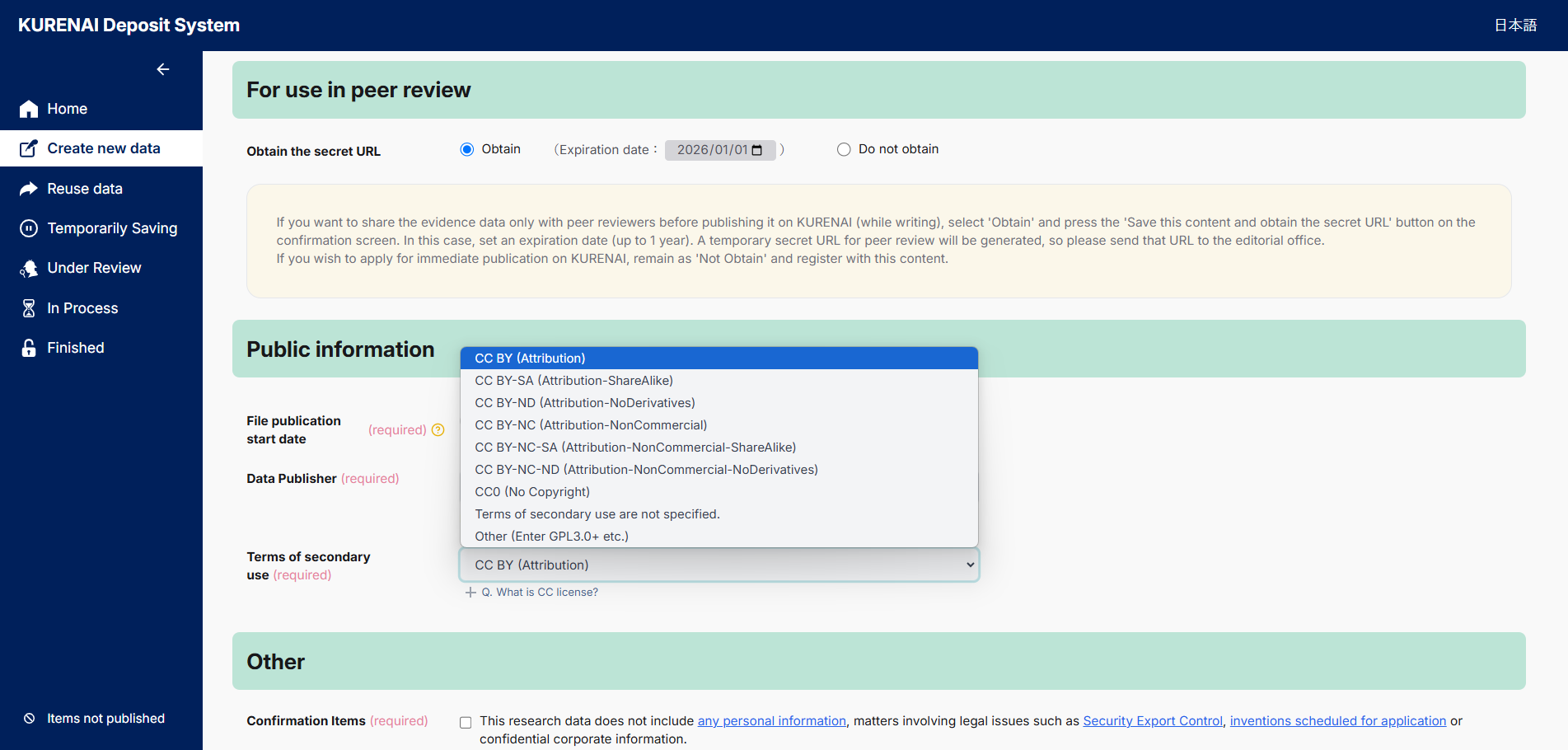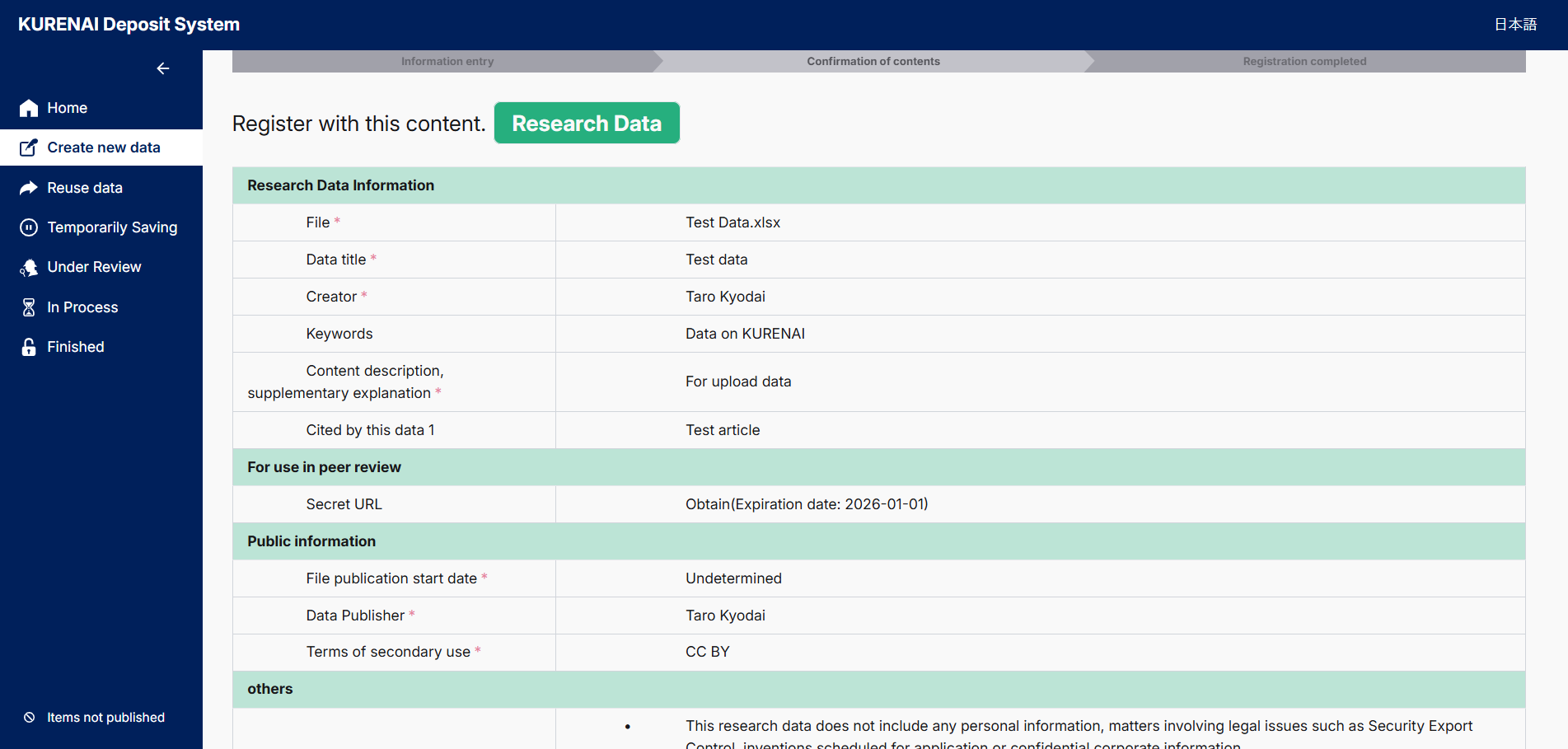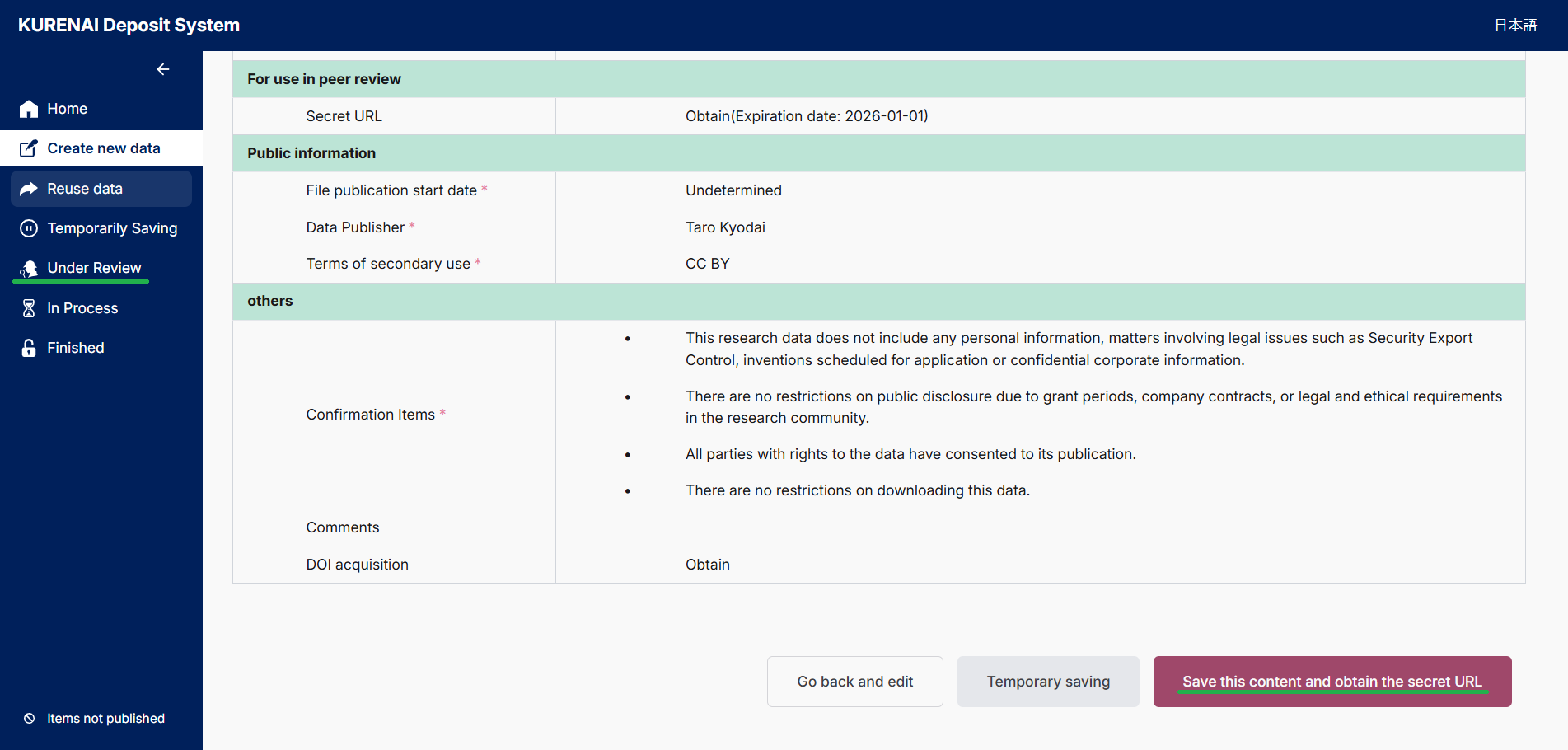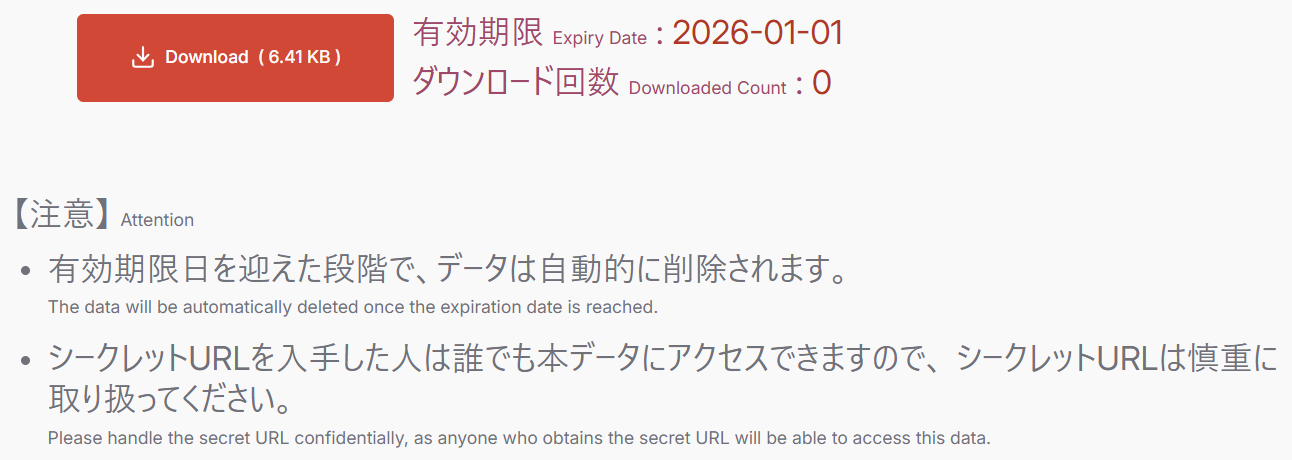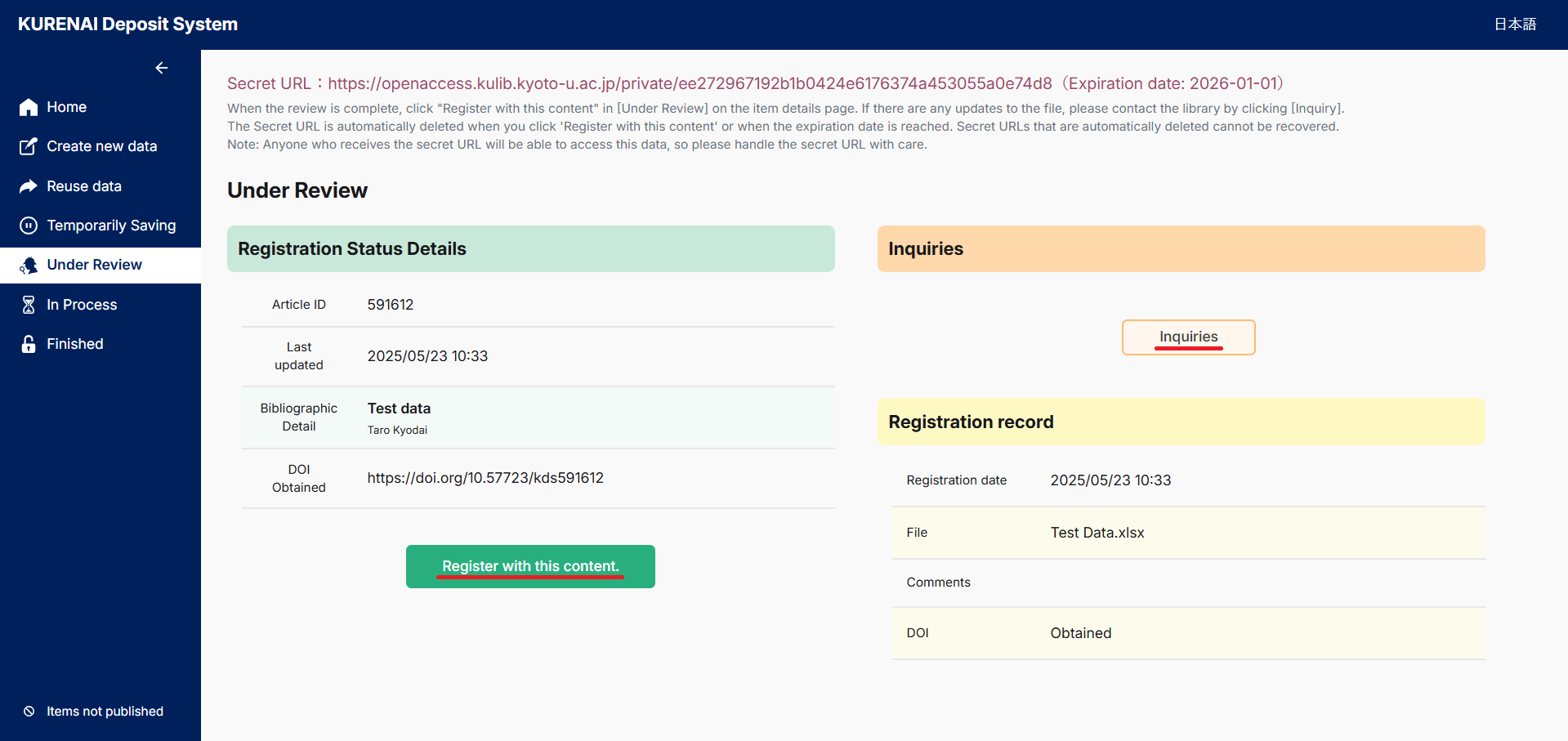How to Use the KURENAI Deposit System
This page describes how to use the KURENAI Deposit System.
- The KURENAI Deposit System is a tool to easily apply and deposit of your research and educational outputs (e.g., research data, academic presentation materials, teaching materials, etc.) into KURENAI (the Kyoto University Research Information Repository).
- For example, when applying your article, you can either add additional information about the article using a DOI or select the article from your own list of articles.
- The KURENAI Deposit System is available to the faculty members who have an SPS-ID. If you don't have an SPS-ID, click here.
Video Tutorial (in Japanese)
Text Tutorial
How to login
How to deposit the research and educational outputs
Articles
Deposit using the data from the Activity database on Education and Research, Kyoto University
The KURENAI Deposit System retrieves article data from the Activity database on Education and Research, Kyoto University and Web of Science, and displays them in a list. You can select from the list and deposit them.
- Please attach the final author's manuscript, which the finalized manuscript that has been peer-reviewed and accepted by the publisher, not the version that has been layout-proofread by the publisher and published in the journal (i.e., final publisher version). Click here to learn more about the version of the manuscripts.
- Some articles allow to publish the final publisher version, which is the version that the publishers proofread the layout and published in the journal, on KURENAI. If so, we will replace the version.
- If you want to publish research data separately from the article, please deposit it from "Deposit Research Data" displayed on the page after depositing the article.
- To deposit research data separately
- DOI can be assigned individually to research data supporting the article.
- Detailed information such as conditions for secondary use can be added to research data.
- For further information on publishing research data, click here.
- You can check the registered data under "In Process."
- Thereafter, we will do the preparatory work for publication and make KURENAI available to open access. You will receive the email after publication on KURENAI.
Deposit a new article (You can easily complete the article information by using the DOI)
- Please attach the final author's manuscript, which the finalized manuscript that has been peer-reviewed and accepted by the publisher, not the version that has been layout-proofread by the publisher and published in the journal. Click here to learn more about the version of the manuscripts.
- Some articles allow to publish the final publisher version, which is the version that the publishers proofread the layout and published in the journal, on KURENAI. If so, we will replace the version.
- If you want to publish research data separately from the article, please deposit it from "Deposit Research Data" displayed on the page after depositing the article.
- To deposit research data separately
- DOI can be assigned individually to research data supporting the article.
- Detailed information such as conditions for secondary use can be added to research data.
- For further information, click "Publishing Research Data on KURENAI."
- You can check the registered data under "In Process."
- Thereafter, we will do the preparatory work for publication and make KURENAI available to open access. You will receive the email after publication on KURENAI.
Research Data
How to apply
KURENAI also allows you to publish research data separately. For further information on publishing research data, click here.
- You can also deposit files that compress multiple files together, such as ZIP files.
- There is no limit to the number of files that can be deposited.
- We recommend that you prepare a README file that explains the contents and structure of the data file.
- If the sum of file size exceeds 5GB, please contact us before application.
- If you select "Immediate," the data will be made available on KURENAI as soon as we are ready after application.
- If you select "Specify date", we will set it to be published on KURENAI on that date.
- Please be sure to select "Terms for secondary use." The default is set "CC-BY (Attribution)." For further information on the Creative Commons licenses, click here.
- The public page of the research (basis for the article) data will be displayed as follows. In accordance with the Kyoto University Research Data Management and Dissemination Policy, the right to manage and disseminate research data rests with the researcher, creator, or person responsible for research data management. The license of the terms and conditions of use of this publicly available research data is (selected terms and conditions of use license). Please clearly indicate the source of this data for any secondary use or publication.
- [Caution] It takes about one week after publishing on KURENAI to become the DOI valid.
- You can check the registered data under "In Process."
- Thereafter, we will do the preparatory work for publication and make KURENAI available to open access. You will receive the email after publication on KURENAI.
Share research data with reviewer(s) for a peer-review
If you want to share the data supporting your submitting manuscript with reviewers only before publishing it on KURENAI, you can deposit it provisionally and issue a secret URL for peer review. Note that the secret URL is a temporary function and is subject to publication on KURENAI. Please apply for KURENAI publication as soon as the peer review is finished.
Steps 1. to 5. are the same as the "How to apply."
- Please be sure to select "Terms for secondary use." The default is set "CC-BY (Attribution)." For further information on the Creative Commons licenses, click here.
- The public page of the research (basis for the article) data will be displayed as follows; In accordance with the Kyoto University Research Data Management and Dissemination Policy, the right to manage and disseminate research data rests with the researcher, creator, or person responsible for research data management. The license of the terms and conditions of use of this publicly available research data is (selected terms and conditions of use license). Please clearly indicate the source of this data for any secondary use or publication.
- [Caution] It takes about one week after publishing on KURENAI to become the DOI valid.
- [Caution] Please be careful to handle the secret URL. Anyone who obtains the URL can access the data.
- Once the secret URL expires, the research data on the secret URL will be automatically deleted and the URL cannot be reconstruction.
- For other details such as DOIs obtained, please check "Under Review."
- Click "Register with this information" to complete the application of the KURENAI publication. If you need to update the file, please let us know by clicking "Contact Us" on the right side of the page.
- Thereafter, we will do the preparatory work for publication and make KURENAI available to open access. You will receive the email after publication on KURENAI.
Other Research Outputs
How to apply
Please refer to "Deposit a new article (You can easily complete the article information by using the DOI)" since this is the same as the procedure for articles.
Contact us: Repository Section, Kyoto University Library
repository at mail2.adm.kyoto-u.ac.jp